API Connector Documentation
Import Shopify Data to Google Sheets
In this guide, we’ll walk through how to pull data from the Shopify API directly into Google Sheets, using the API Connector add-on for Sheets.
The nice thing about this method is that you can access the entire set of functionality available via Shopify's API, from pulling in transactions to updating product specs.
Contents
- Before You Begin
- Part 1: Get your Shopify Admin API Access Token
- Part 2: Pull Data from Shopify to Sheets
- Part 3: Get New Data Only
- Part 4: Create a Custom Request
- Part 5: Handle Pagination
- Part 6: Sales Template
- Part 7: API Documentation
Before You Begin
Click here to install the API Connector extension from the Google Marketplace.
Part 1: Get Your Shopify Admin Access Token
- Log into your Shopify store and click Apps
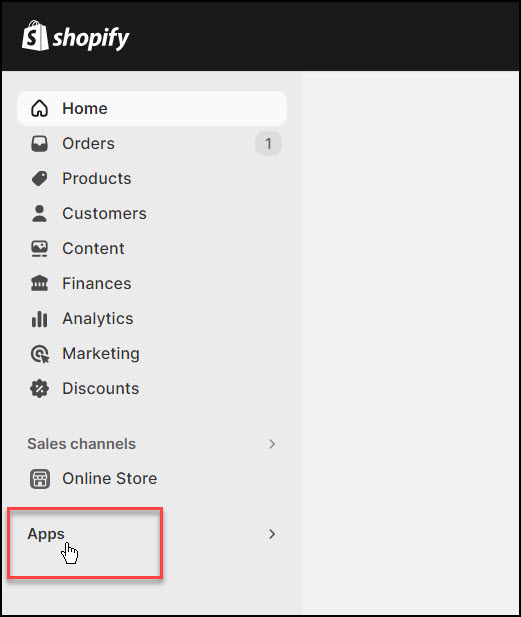
- From here, click App and sales channel settings

- Now click Develop apps

- From here, click the Create an app button

- You'll see a modal prompting you to name your app and assign an app developer. Give it a name and click Create app.

- You'll now be on your app overview screen. Click Configure Admin API scopes.

- The next section is where you search for and select which data points you'd like to have access to via the API. Most likely, you will want access to at least one or more of the following: read_orders, read_products, read_inventory, and read_customers.

- Once you've selected all the scopes you want to access, click Save. (You can add more scopes later if you need to)

- Head over to the API credentials tab and click Install app.

- Confirm the installation and you should now see a screen containing your Admin API access token. Click Reveal token once, and store it safely as we'll need it soon. Congrats, you’re done! You now have access to the Shopify API.

Part 2: Pull Data from Shopify to Sheets
The easiest way to get started with the Shopify API is through API Connector’s built-in integration.
- In Sheets, open API Connector and create a new request (Extensions > API Connector > Open > Create request)
- Select Shopify from the drop-down list of applications

- Under Authorization, enter your API token

- Select an endpoint. We’ll start by pulling in a simple orders report

- Under the shop parameter, enter your shop name. For example, if your admin URL is
https://admin.shopify.com/store/apple-juice-bar, your shop name isapple-juice-bar. You can also find your shop name by navigating to your store page, right-clicking View Page Source and searching for "Shopify.shop" in the HTML source code. - Set a destination sheet, name your request, and click Run to see response data in your sheet.

Part 3: Get New Data Only
Rather than retrieving the entire data set each time you run your request, you can set your request to fetch new data only. There are a few approaches you could take; here’s one:
- Run a request to the
/ordersendpoint that includes the fieldid - Use the field editor to select just the fields you want and assign them to specific columns in your report.
- In a second sheet, get the maximum (i.e. most recent) id from that response with a formula like
=max(Data!A:A) - Now reference that max ID in the
since_idparameter of your request
- This will ensure that each request starts from the end of the prior data pull. Select Append mode to add each new data pull to the end of your existing dataset.
- Set your request to run on a schedule. You won’t need to update your request again.
Part 4: Create a Custom Request
Alternatively, you can run your own custom requests instead of using API Connector’s pre-built integration, using any of the endpoints and parameters shown in the API documentation. Here's an example request setup, just substitute in your own shop name and token.
- Application:
Custom - Method:
GET - Request URL:
https://your_shop_name.myshopify.com/admin/api/2023-10/orders.json?fields=contact_email,created_at,id,total_discounts,total_price,total_tax&limit=10&status=any - OAuth: None
- Headers:
X-Shopify-Access-Token:your_token
Part 5: Handle Pagination
- By default, Shopify limits the number of responses returned at once, usually to 50 records at a time.

To get more, set thelimitparameter to 250. - To automatically loop through and grab multiple pages of 250 records, use pagination handling, like this:
- Pagination type:
next page URL - Next page path:
Link - Run until: choose when to stop fetching data

- Pagination type:
Part 6: Sales Template
Shopify's API returns only line item level data, meaning you need to run your own calculations to match the summary reports you see when logged into Shopify. Here's a template you can use to fetch a sales summary that looks like this: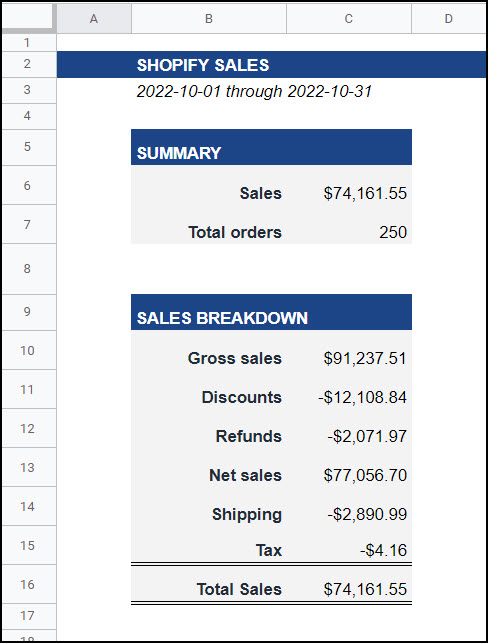
Report template link: Click here
Part 7: API Documentation
Official documentation: https://shopify.dev/api/admin-rest
GraphQL guide: https://mixedanalytics.com/knowledge-base/import-shopify-graphql-data-to-google-sheets/
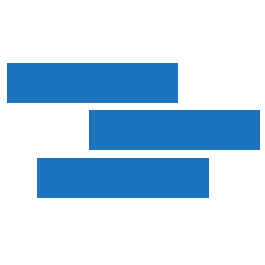
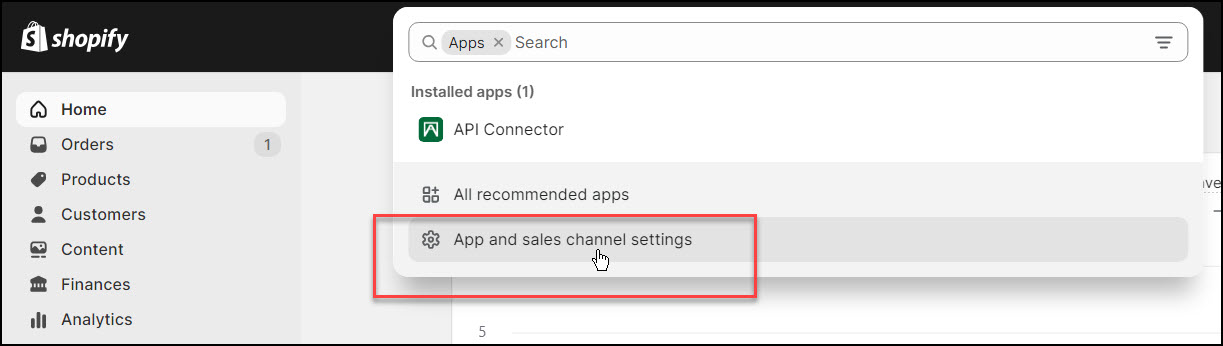
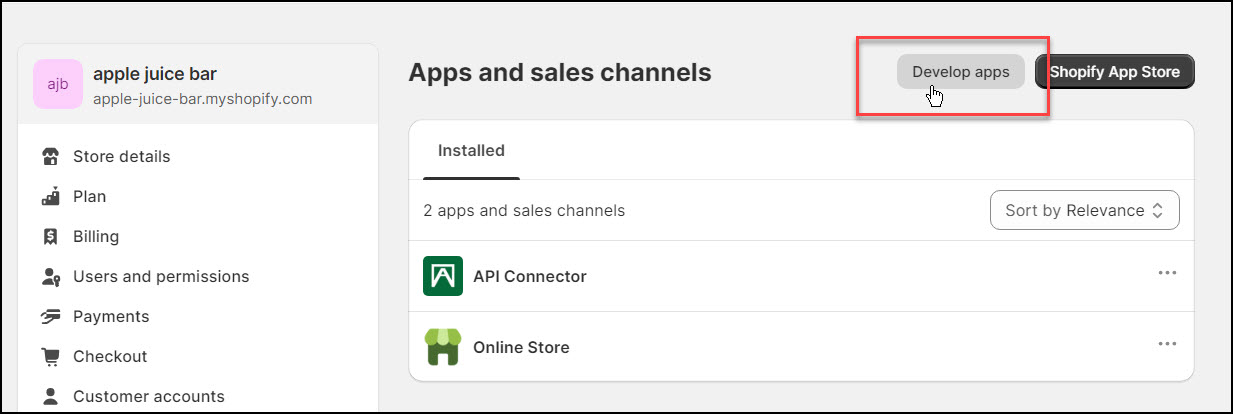
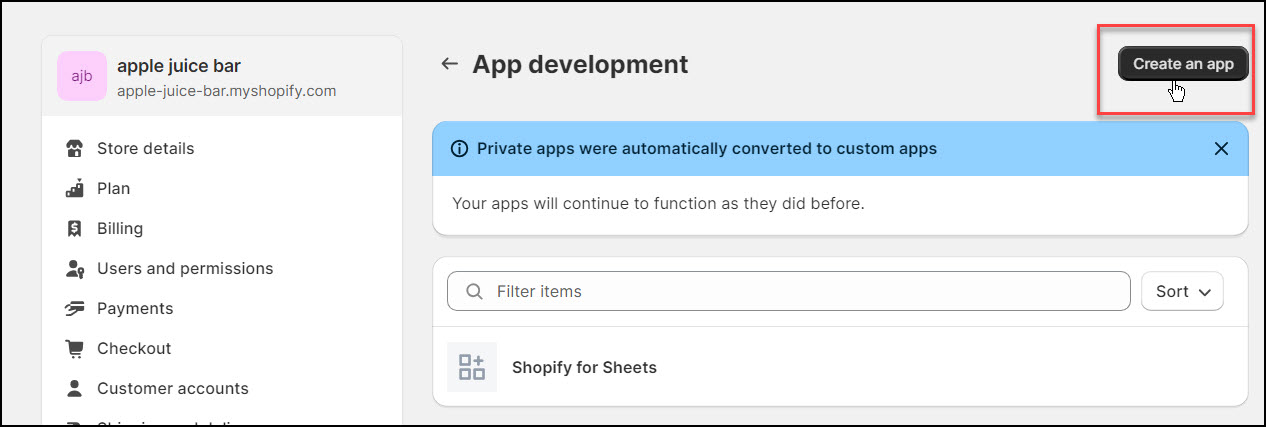
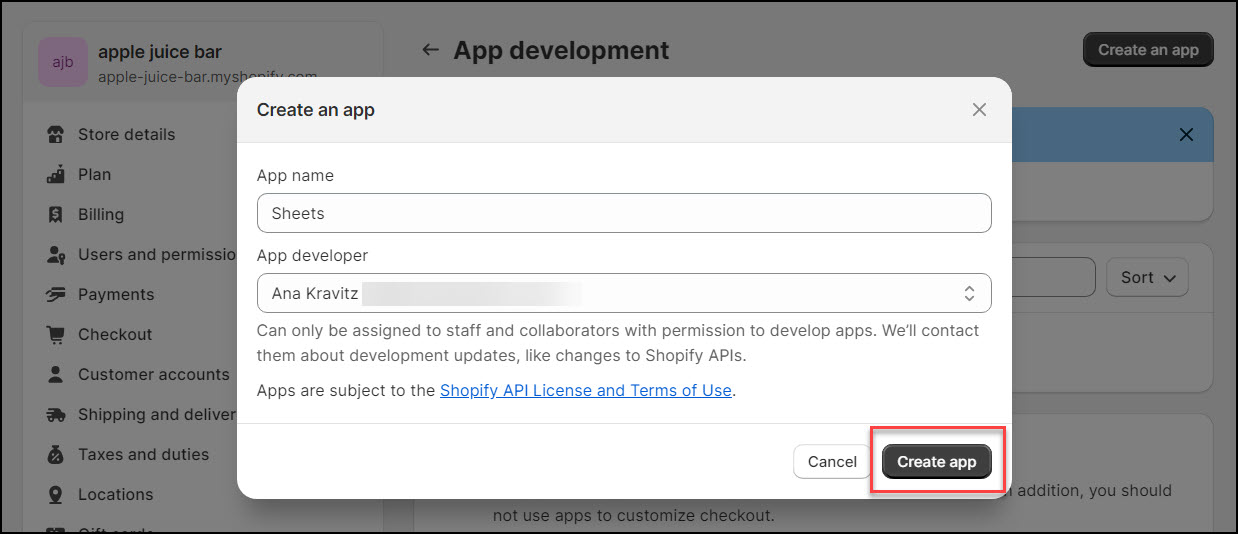
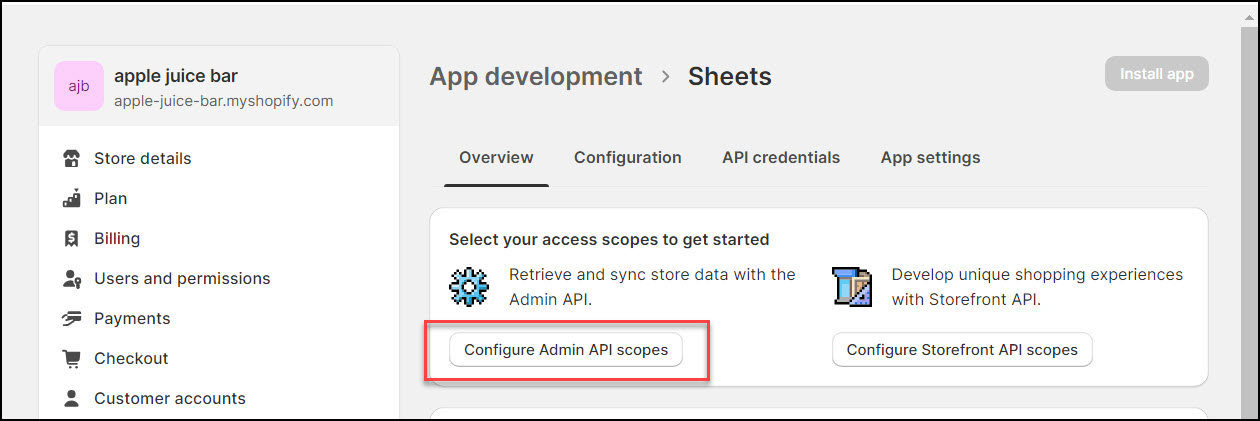
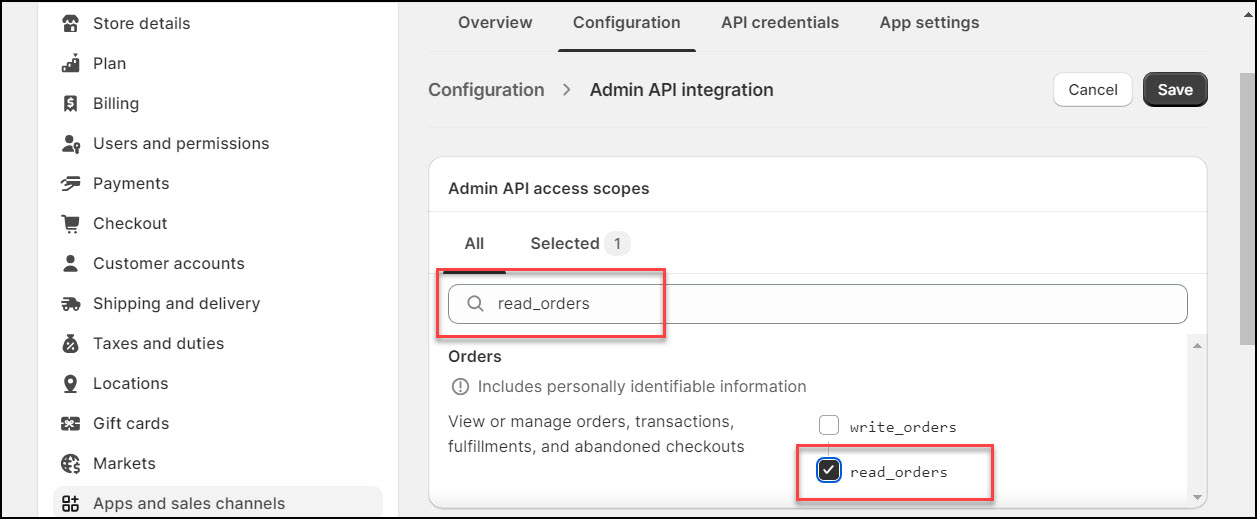
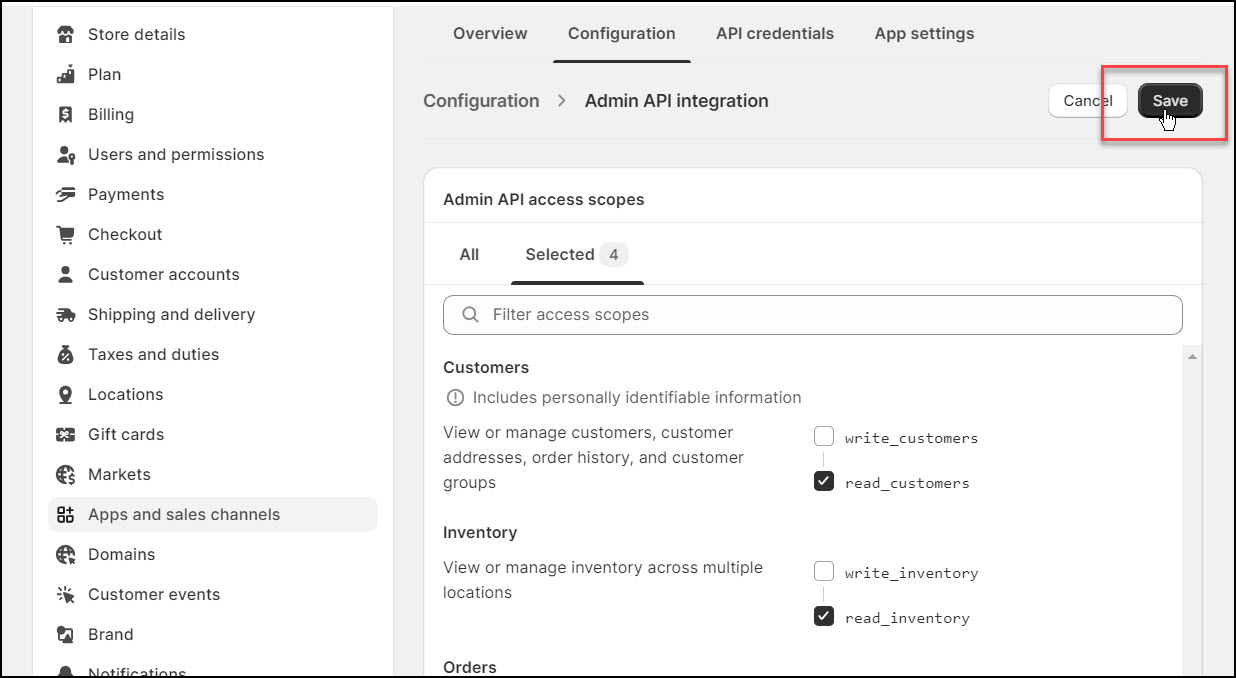

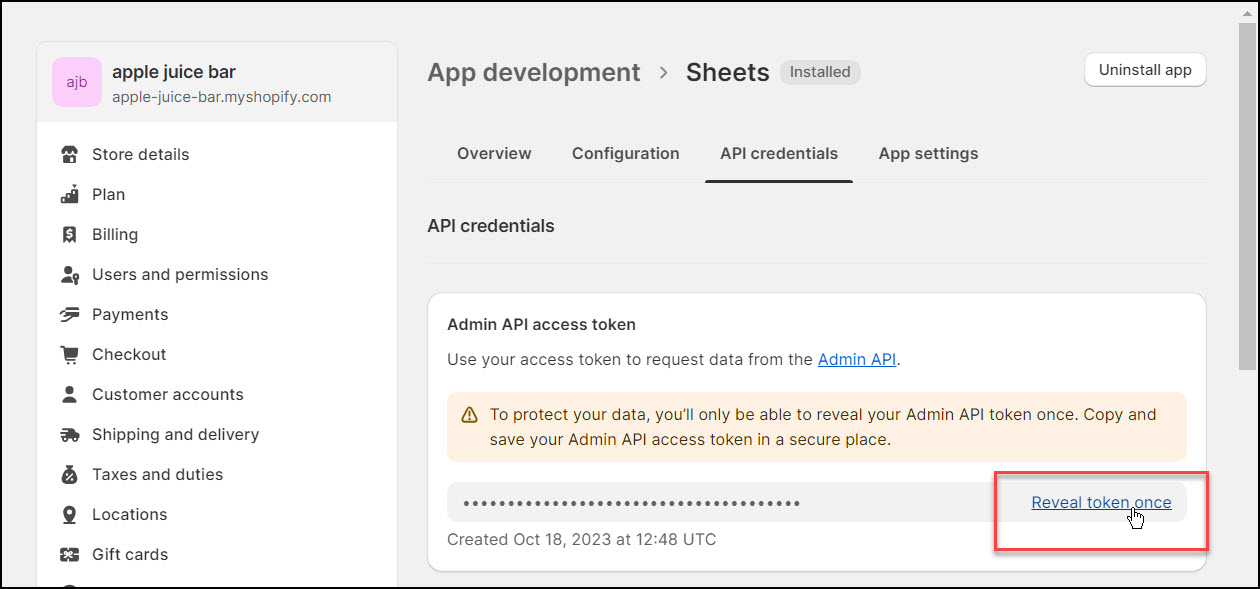
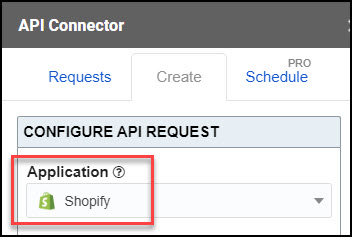
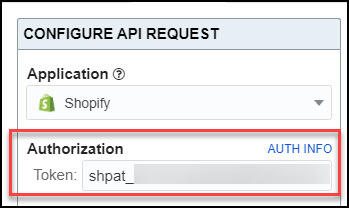
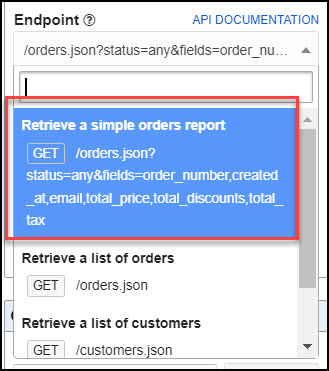
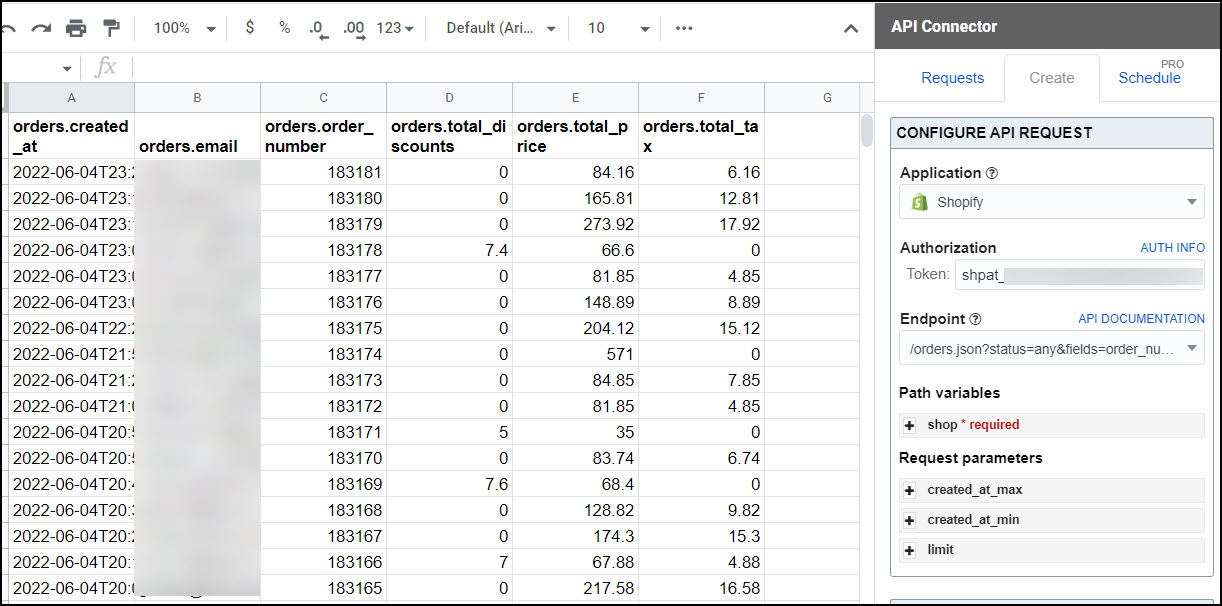
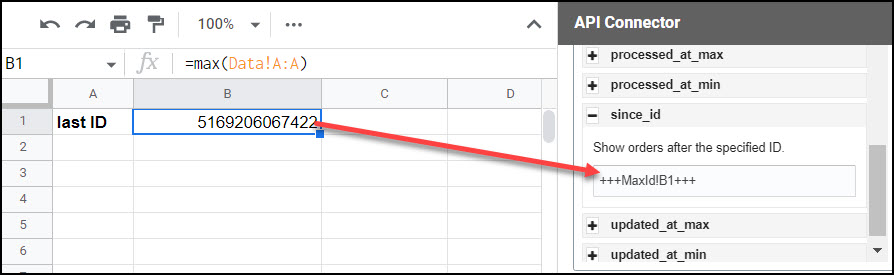
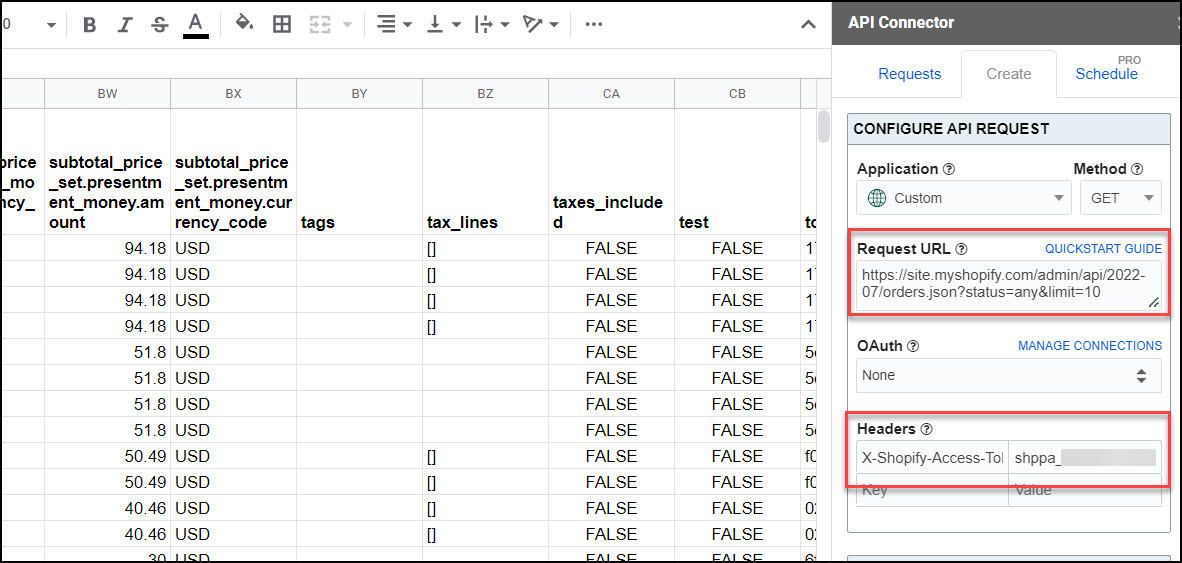
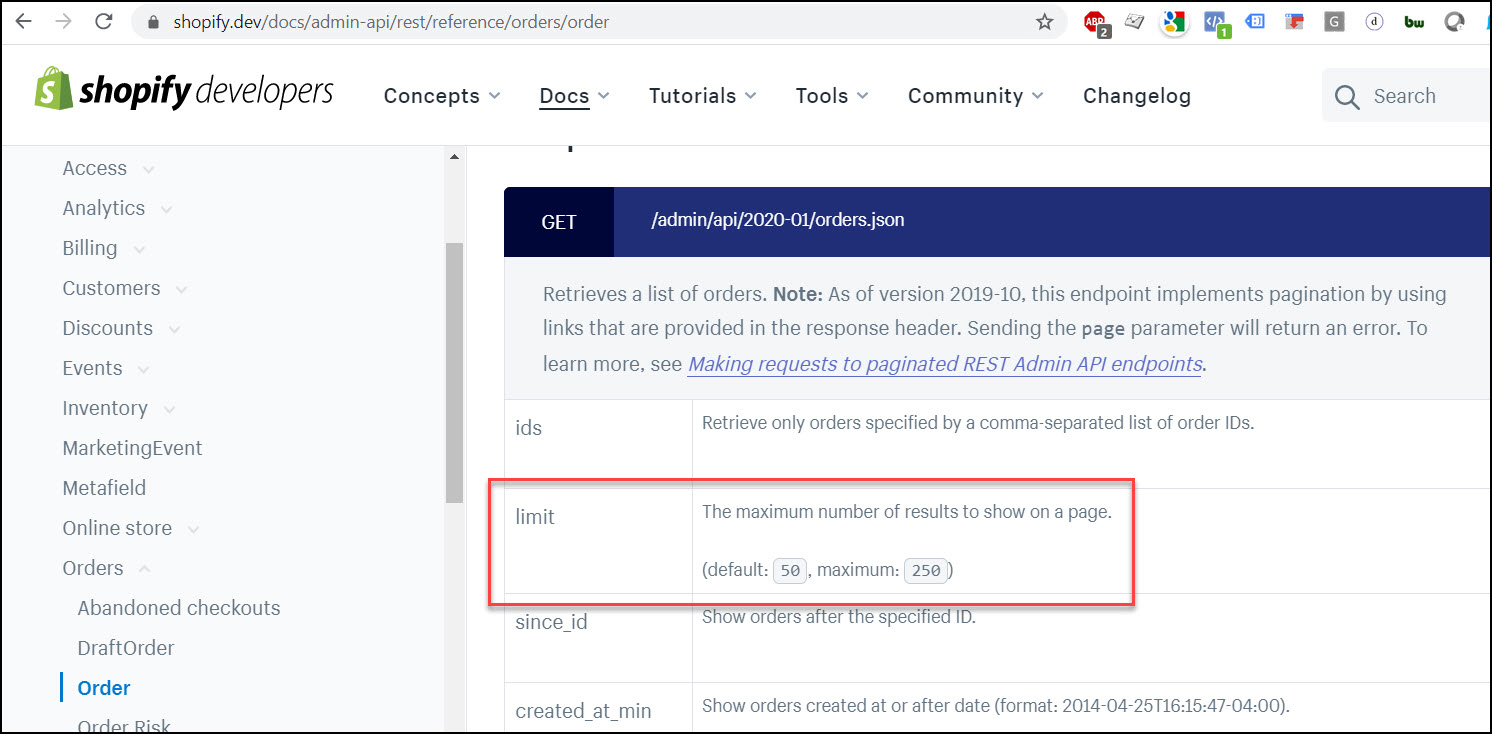
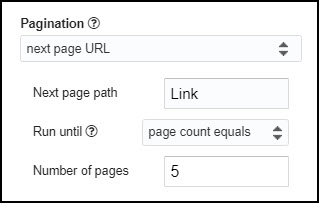
Hi Ana,
Thanks for this amazing post and add-on. It's been really useful for me since I've downloaded it 🙂
I've a question about Shopify and the GET orders API that you're talking at the end of your article. I've found out that if the order has multiple products, there would be still one line displayed that is showing just 1 product. But If I do the same API on a specific order (/admin/api/#{api_version}/orders.json?ids=XXXX), all product appears on different lines.
Any thoughts about that issue? 🙂
Hey Dimitri, thanks for the comment, glad you're enjoying the add-on 🙂
The format of the returned data depends on the underlying JSON response produced by Shopify. JSON responses aren't designed for spreadsheets, so API Connector applies some logic to convert them into a tabular format, but depending on the underlying JSON, this might result in mismatched rows. I'm working on a new feature where you'll be able to try out different conversion algorithms and pick the one that works best, so that should help address any issues you're having. You can see more about that here: Report Styles
The Report Styles update is done! : ) Products should now all appear on the same line.
Hi Ana,
Great tool and article! Am wondering how I can remove some of the columns? I actually only need to use approx. 3 of them. Thoughts?
Awesome, glad you like it!
API Connector displays everything that gets returned by the API. If you only need some of the columns, you can filter for the fields you need like this:
&fields=id,email,created_at,total_priceGetting these two errors:
Request failed: Server responded with an error
Request failed: Login information disallowed
Please try re-entering the URL exactly as written, without any spaces or other characters. You can also try entering your request to another API tool like https://inspector.swagger.io/builder, to help troubleshoot where the error comes from.
If you're still having issues, feel free to send over some screenshots and I'll take a look.
Hi Ana,
Thank you for this tool!
I would like to get all of the unpaid order out of the system but I can't figure out how.
I tried
https://3d4makers-com.myshopify.com/admin/api/2019-04/orders.json?status=pendingandhttps://3d4makers-com.myshopify.com/admin/api/2019-04/orders.json?status=unpaidbut it doesn't work.Could you help me out?
Hey Jasper, Shopify's documentation shows all the parameters you can use to retrieve different types of orders. 'status', 'financial_status', and 'fulfillment_status' may all be interesting to you, but it looks like
https://3d4makers-com.myshopify.com/admin/api/2019-04/orders.json?financial_status=unpaidis the one you want.I've entered :
API URL path:
https://myshopname.myshopify.com/admin/api/2019-07/products.jsonKey : myAPIkey
Value : mypassword
And I get :
Request failed: Server responded with an error
How can we fix this ?
The key isn't your API key, it is the exact text listed in the article (“X-Shopify-Access-Token”, without the quotation marks).
I have a similar issue. I'm getting "Request failed: Attribute provided with invalid value: Header:X-Shopify-Access-Token"
Can you please double-check that there are no extra spaces before or after the "X-Shopify-Access-Token" text?
Is there a way for us to pull a specific report using Shopify API like below?
GET /admin/api/2019-10/reports/#{report_id}.json
I keep getting error message (Bad Request)
Hi Andrew, the /reports endpoint is only for accessing reports that you've made through this 'app' (your Google Sheets app), and even then it will only show you the report properties rather than the data within the report. This thread explains it in more detail: https://community.shopify.com/c/Shopify-APIs-SDKs/Unable-to-get-reports-with-API/td-p/547475
Hi Ana
Do you know if you can run this for the finances summary report, specifically for Total Sales and Total payments?
I checked online and see a lot of other people with similar questions (e.g. here). They don't make it easy, but in my own tests, I was able to recreate the Shopify Sales report by taking the sum of the
total_pricefield from the /orders endpoint, and then subtracting out refunds (orders that were updated in that time range with a status of refunded, partially_refunded, or voided).No problem, will take a look at the link. Thanks Ana!
Hi, im trying to follow steps above, as a result, I got error showing ----
"Failed to run request
ScriptError: Authorization is required to perform that action."
how to get authorized? thanks..
You can view information on error messages here: https://mixedanalytics.com/knowledge-base/api-connector-error-messages. This particular error message is related to Google getting confused with multiple active accounts, so you'll need to log out of your other accounts or re-open API Connector in an incognito window. Please let me know if you continue to have any issues.
Great tutorial ! i love it. Is it possible to retrieve the stock qty for each products by warehouse?
Thanks for the feedback! I'm not sure about stock quantity, you'd need to check the documentation. It looks like https://help.shopify.com/en/api/reference/inventory/inventorylevel is the relevant section.
Hello! I want to get title of line items per order (orders » line_items » 1 » title)
1- Can i customize the properties? (orders.json?fields=line_items)
2- I have alignment problem with line items when the rows appended with every query. (Because every order has different piece of items) Cell values is not at the exact column, they are floating.
How can i handle this? Regards
Hey Burak, you can choose which fields you want to filter on like this:
https://your_shop.myshopify.com/admin/api/2020-01/orders.json?limit=5&fields=id,email,amount, line_items. You can't further filter for sub-fields, though (at least not using Shopify's native filters). Does that answer your question?Append mode just adds on to your sheet, so by default it won't always align if the API isn't sending values across consistently. In those cases I suggest filtering for just the fields you need and using the field editor to "lock" columns into place.
Hi,
I found your plugin through your another post and in need of something like that as well. I have tried same as what you have explained.
https://mystore.myshopify.com/admin/api/2020-01/customers.jsonKey: X-Shopify-Access-Token
Value: password of that API Key
Am getting 403 Error. Any idea why it's happening? Any extra access should I have?
Hey there, please make sure your access token was set up with the right scope in your private app. You can see documentation on scopes here: https://shopify.dev/docs/admin-api/access-scopes
For customers, you'll need
read_customersscope.Thanks Man! I managed to find this via https://stackoverflow.com/questions/50364356/shopify-errors-api-this-action-requires-merchant-approval-for-write-themes
I spent almost like few hours to figure this out.
Hi! I can't get pagination to work (and it's the feature we mainly need ). The link to Shopify tutorials provided says that "REST endpoints support cursor-based pagination" while here "next page URL" is used. Any ideas? Much obliged..
Hey there, sorry you're having trouble. What happens when you enter it in as shown in the screenshot?
As for the difference in names, the trouble is that "cursor-based pagination" is a rather broad term. Most "cursor-based" methods provide a token from which to start the subsequent request, but Shopify provides the full next page URL. Therefore I've included Shopify as a "next page URL" type. You should be able to achieve pagination by using the word "link" as shown in the screenshot. If you still can't get it to work, please feel free to shoot over an email so I can take a look.
Thank you so much for your fast reply! Went through it again, apparently I used a version that did not support the endpoint I was querying. I'm getting rows for next pages now, at least on most of the times I run the same request, even though there's a "Failed to run request" message each time. Going forward with this for now, thank you!
Hi, Thank you so much for this, how can I do a cron job where every new order I get on Shopify can be automatically fetched in Google Sheets
Hi Sahil, the paid version of API Connector has scheduling functionality. Otherwise you can just create a request URL with time-based parameters, and manually refresh every day or every few hours.
I found compact returns the items on a new row, but when including the order name it is not 'in alignment'
https://+++Inputs!C5+++/admin/api/2020-04/orders.json?status=open&limit=250&fields=name,line_items
returned 2 orders, 3 products total.
order 1 has 2 products., 2 lines
2nd row has third rows order name against it though
3rd row has no order name
Hope that makes sense !
This does make sense, but it's due to the nature of the underlying JSON. JSON isn't flat like Sheets data, it's more like a tree with nested values. So in this case Shopify returns a parent order ID, and then nests all the products associated with that order ID into an array. Since API Connector just returns the data from the API, our options are to either flatten out all the product IDs into separate columns (that's the default approach), or just list out those product IDs and break the association with the parent order ID. This article explains the issue in more detail: Report Styles.
Update: I’ve added a new report style called “grid” to address this issue. Grid style will match up parent IDs with nested elements.
Hi Ana,
Trying to pull in inventory level info:
Using this URL path: /admin/api/2020-04/inventory_levels.json and running into an error with the key. Using this key X-Shopify-Access-Token - but not sure if it should be different. Any advice would be super helpful!
Thanks,
A few suggestions for troubleshooting:
1) the X-Shopify-Access-Token password should work for all endpoints. Can you try it with other endpoints and make sure it works, just to verify that you're using the correct value?
2) Have you enabled read_inventory scope?
3) This thread discusses how to set up a request to the inventory_levels endpoint: https://community.shopify.com/c/Shopify-APIs-SDKs/GET-admin-inventory-levels-json-returns-422-Unprocessable-Entity/td-p/461209. Based on that, you have to include inventory_item_ids, location_ids, or both as filter parameters.
Noting this here in case anyone else comes across it -- this was resolved by using the following endpoint: /admin/api/2020-04/locations/{location ID}/inventory_levels.json
Hi,
This is super helpful. I am a total noob when it comes to API queries but I managed to create a Google sheet using this addon to fetch all the abandoned checkouts. I would like to see only yesterday's data though without hard-coding the date.
My query looks like this:
https://headphone-zone.myshopify.com/admin/api/2020-04/checkouts.json?status=any&limit=250&created_at_min=2020-06-30T00:00:00+05:30How can I change this to only get yesterday's data?
Alternatively, can you help me with the pagination parameters so I get more than 250 rows and can further filter the date on Google Data Studio.
Hey, glad it's helpful and you got some data. To get yesterday's data without hard-coding the date, you can make a formula like this:
=text(today()-1,"yyyy-mm-dd")Then, if that formula is in cell A1 of a Sheet called Inputs, you can reference that cell like this:
https://headphone-zone.myshopify.com/admin/api/2020-04/checkouts.json?status=any&limit=250&created_at_min=+++Inputs!A1+++This way it will automatically update each day and pull in just data from the prior day.
For pagination, there's a screenshot in the Pagination section. Basically, you need to select 'next page URL' and enter a Field name of Link.
Hi Ana,
The API connector + your amazing support is the perfect combo. I found the answer to a lot of my questions by reading previous comments.
I would have a question similar to Kamna's. But instead of getting data from yesterday, is it possible to only get data from past hour?
I am currently using the append option so I can keep past data. By implementing past hour data then we can surely be under the 250 limit + it would be amazing to have it updated hourly.
Thank you in advance,
-Ionut
Thanks! Sure, if you want hourly data you'd just adjust your date parameters, e.g.
created_at_min=2021-01-01T16:00:00&created_at_max=2021-01-01T17:00:00.As you saw, you can reference a date cell so that your created_at_max date uses a formula like
=NOW(), andcreated_at_min is =NOW()-(1/24)(to subtract one hour).However there's not really a 250 record limit, you just need to apply pagination handling to get more, which is really easy. So you could also just do this once a day or at whatever frequency makes sense for your business.
Thanks for the great product and tutorial! I am successfully importing data from Shopify into Google Sheets using the API Connector. However, each time I run the automation, there are a different number of columns imported into Sheets. Any idea why this is happening?
Thanks!
Jason
Hey Jason, Shopify switches around columns based on which fields contain data. It's related to the fact that they send back such a huge number of fields by default. To address, you can use filters to reduce the columns to just the data that gets populated during each call, you can use JMESPath filtering, or you can use a separate Sheets function to pull out columns and line them up in a second sheet. You can see more information about this issue here.
That solves it! Thanks very much for the help Ana.
Jason
Hi Ana,
really interesting tool! I'm trying to pull our products from Shopify to implement them into a Google Sheet that feeds our Facebook Catalog. The categories "id/title" and so on differ between Facebook and Shopify so I'd like to give them different names. Would it help to use the QUERY function to select cells to copy under my preferred headlines or what would you advise me?
Hey Tim! You could add in your own headers, and then query all the data to a new sheet starting in row 2, but there's a risk that columns could shift around between data pulls and your new header names wouldn't match up with the correct fields. Therefore, I suggest one of the following instead:
1) query individual columns by name into a second sheet using this Sheets’ function, replacing ‘data’ with your sheet name, and ‘field_name’ with your field name:
=QUERY(data!$1:$10000,"SELECT "&SUBSTITUTE(ADDRESS(1,MATCH("field_name",data!$1:$1,0),4),1,""),1)2) JMESPath filtering allows you to choose and rename your fields all in one go.
Update: you can now use API Connector's visual field editor to easily select and rename your columns.
Hey Ana, This was super helpful & I got this to work for the products.json. However when i try for the Product_listings.json i am seeing an error.
Here is the URL -
https://mystore.myshopify.com/admin/api/2020-07/product_listings.jsonAnd this is what the error looks like - {"errors":"Not Found"}
And inside the Google Sheet API Connector I am seeing an error for - Request failed: Server responded with an error (404) show response
My end goal is to create a data feed in Google Sheets and the products.json doesnt have enough fields by itself to make that work.
Hey Shaun, Shopify's productListing documentation says "The ProductListing resource is available to Sales Channel SDK applications only." Can you please check if you meet that qualification? You can also see what Shopify staff responded to someone with this question here.
Hi,
Great tool!
Is there a way to import ALL previous orders from a store? We have about 80k orders on Shopify.
Hi Hardik,
In theory, yes, you would just need to paginate through all your orders to import them. However, in practice I think you will have an issue avoiding Google Sheets' 6-minute timeout limit per request since Shopify limits you to 250 records per page. 80k orders / 250 = 320 pages, which is a lot of data for Sheets to handle at once, especially since Shopify sometimes returns hundreds of columns by default. So I'd suggest first doing a test run of just 10 records or so, to see which fields you really need. Then add filters to your request for just those fields, and run a paginated pull to loop through and pull your records into a single sheet. You might need to split it into multiple runs and combine them at the end.
Another possibility is to just do a csv export of your old orders, and use the API for new orders only.
Either way, the good news is you'd only have to do that process once, since going forward you could set your date parameters to automatically update and only fetch new data.
Hey Ana,
Great product! I've been testing it and so far everything has been working out very well. I'm very new to API's and queries but managed to get the hang of the basic things.
I just had one question (note also that I am using JMESPath to query specific columns in my data):
Is it possible to reverse the order of the output? Currently the output data is in newest descending down to oldest date. Is it possible to reverse this output to oldest descending down to newest date?
Hi Long, thank you for the message, I'm glad you like API Connector 🙂
For your question, you can reverse the sort order by appending
&order=updated_at ascto your query so your whole URL looks like this:https://YOUR_SHOP.myshopify.com/admin/api/2020-10/orders.json?status=any&order=updated_at ascAnother option is to choose your min/max dates, and then sort it yourself in Sheets:
https://YOUR_SHOP.myshopify.com/admin/api/2020-10/orders.json?status=any&updated_at_min=2020-09-01&updated_at_max=2020-09-21Hello,
Is it possible to have an inventory of products on google sheets which is linked to Shopify and that syncs the infomation so that if I wanted to add a product or delete a product it would change on the shopify website after I saved the sheet?
Thanks,
Karl
Key Karl, I think you'd need some custom code or a custom Shopify tool for that. API Connector lets you connect and send requests to the API but you need to specify exactly what those requests are. Shopify's API has different methods and endpoints for adding and deleting products (documentation: https://shopify.dev/docs/admin-api/rest/reference/products/product), so you'd need some code to identify whether you wanted to send a DELETE request or a CREATE request. Let me know if that makes sense.
Hi ana
How I can get sales data with the help of API into google sheet
here is the link
https://myshopify.myshopify.com/admin/reports/sales_over_time?since=-30d&until=today&over=day
Hi Jyoti, if you just want sales data from the API you can follow the instructions in this article. If you're looking to exactly match the Sales report, it's a bit harder. There is no specific endpoint to pull in your Sales report data via the API, you'd need to use the /orders endpoint described in this article and do your own filtering and aggregation.
Shopify's documentation regarding the Sales report says that Total sales = gross sales - discounts - returns + taxes + shipping charges.
So based on that I was able to match the Sales report by first summing the the total_price field from the /orders endpoint (total_price already accounts for discounts, tax, and shipping) for a specific time period defined with the
created_at_minandcreated_at_maxparameters. I then subtracted out returns by running a second query to the /orders endpoint, this time adding&financial_status=refunded,partially_refunded,voidedand usingupdated_atinstead ofcreated_at. The date piece is key because Shopify calculates total sales by removing refunds that happened within your selected time period.Hi
In all our exports, we seem to be able to generate each order as an individual row. Or we have been able to get each individual line item as a separate row (however the Shopify order number wouldn't be available).
When we try to use a query such as "dmin/api/2020-04/orders.json?fields=name,line_items", then the results in the first column are much fewer and dont really match with the data corresponding to the line_items columns (this happens as some orders could have multiple line items).
Is there any way where we can have the order numbers repeat when the order has more than one line-item?
You can use "grid" style for this (under Output Options). Grid style will list the line items in a column and repeat the order numbers. This article contains more info about report styles: https://mixedanalytics.com/knowledge-base/report-styles/
Hello,
I've been able to succesfully integrate the steps you've desceribed above, thank you. However, i am looking for a way to display individual sales rather than entire orders. For a given order, I may have various sales of products. For a view of my sales i want to see each sale of product represent its own line item. I was unable to find a URL retriaval in shopify documentation. A basic example of what I'm looking for is provided below.
Date Order # Product (all remaining column headings...)
12/20/2020 #1001 Product A
12/20/2020 #1001 Product B
12/21/2020 #1002 Porduct A
Hey Blake, please try switching your report style to grid mode, that will copy down the order ID for each product (info). If you combine that with filters, you should be able to get it exactly how you want.
Ana - Based on your comments above, I was able to accomplish this using the "Grid" format. However, I am still trying to generate a Cost of Goods Sold (COGS) column. I notice in shopify that you can plug in the cost per item for each product. Where is this data captured in the API retrieval?
Thanks
Great, I'm glad that worked. As for COGS, I just checked Shopify's API docs and it looks like this is the endpoint you're looking for: https://shopify.dev/docs/admin-api/rest/reference/inventory/inventoryitem.
Ana, I really appreciate your responsiveness. I copied in the "/admin/api/2020-10/inventory_items.json?ids=808950810,39072856,457924702" endpoint into my connector and it said that no information was available. Are the given numbers arbitrary examples of inventory ID's? If so, I couldn't find a retrieval URL that simply lists all inventory rather then this one that desginates each specific ID. My goal is to automate a growing list of inventory items (which show COGS), rather then search for specific ones. Let me know if this makes sense. Thank you again!
You're welcome! Yes, those are just example numbers representing inventory IDs. It doesn't look like Shopify provides an endpoint containing all inventory IDs, so you'll need to pass those IDs in yourself. It will take a series of requests, and a bit of finesse with Sheets functions. The following should work:
1) make a request to the /orders endpoint to get your orders.
2) make a request to the /products endpoint to get a list of product IDs and their associated inventory IDs.
3) make a request to the /inventory endpoint to get cost for each of those inventory IDs.
Then you'd combine it all back together using Sheets formulas like VLOOKUP or QUERY.
It's not that simple, but that's how Shopify has designed their API. For more detailed advice, I suggest checking their docs or their community forums (there are relevant posts here, here, here, etc.)
Ana, this seriously has been so hopeful, your directions have assisted me at each request. There are always more questions! I hope someone has the same issues like myself, therefore this feed will be very helpful haha. But I was wondering if it was possible to pull the data vertically in chronological order with the orders end point. Currently, my orders are retrieved from Shopify and they populate from newest to oldest (top to bottom). So the most recent items are populating in the top rows beneath the headers. Rather, would it be possible to pull the data oldest to newest? That way new sales are placed at the newest blank row at the bottom of the data list.
Hey Blake, thank you for your nice comments, I'm glad this has been helpful! If you want to change the sort order you would add "
&order=updated_at asc" to the end of your URL, e.g.https://domain.myshopify.com/admin/api/2020-10/orders.json?status=any&limit=250&fields=id,email,created_at,total_price,financial_status,order_number&updated_at_min=2020-01-01&updated_at_max=2020-12-24&order=updated_at ascorders » billing_address » city, I want to access city with HANDLE FILTERING, how can I do that ?
If you're using Shopify's native filtering you'd add a "fields" parameter like https://domain.myshopify.com/admin/api/2020-10/orders.json?status=any&fields=billing_address. That will get you all the data within the billing address object (including name, address, phone, city, zip, province, country, and latitude/longitude) since Shopify doesn't let you filter more granularly than that.
If you want to use API Connector's JMESPath filtering to target "city" only, you'd add a JMESPath query like this:
orders[*].{city:billing_address.city}You can use one or both types of filtering. Using them together provides the fastest response time.
Hey Ana,
Thank you for your help so far. Everything worked properly with my addon up until now (I use it to get hourly orders & data exports from Shopify to google Excel).
The issue I seem to be experiencing now is the fact that a few inputs are being extracted normally, then for whatever reason something breaks and it imports data on different header titles.
I use Append as an option and for example. If usually the "Date created at comes in column D", after a few inputs it will break and it will be imported in column T for example. This will automatically break all my other formulas.
I checked it with multiple stores api's and it seems to be the addon issue I assume? I experience the same error with all the stores.
Could you perhaps guide me into how to fix that?
Hope that my message is clear,
Thanks
-Ionut
Hi Ionut, API Connector returns data as it comes back from the API. In this case, Shopify's API sends fields in a different order based on which fields contain data. For example, if you're pulling orders and order #1 has one line item, while order #2 has two line items, you will end up with more columns for order #2 than order #1. Shopify sends back a huge number of fields by default, so there are a lot of fields that may be different between pulls. To address this you can try any or all of the following:
1) use Shopify field filters to reduce the columns to just the data that gets populated during each call
2) use a JMESPath expression to identify which fields you want and their location in the sheet
3) switch to grid mode so values populate down instead of across
4) use a separate Sheets function to pull out columns and line them up in a second sheet
Update: You can now use API Connector's visual field editor to easily select fields and fix columns in place.
Can the API Connector do a two way sync?
If I modify the address once the data has been downloaded to the Googhe Sheet, I would like for the new modified address to be corrected in Shopify. How can I do that?
Hi there, you can do this by sending a PUT request as described here: https://shopify.dev/docs/admin-api/rest/reference/customers/customer-address#update-2021-04.
It won't automatically sync when you update your sheet, you'll need to set up your data in the format they require and then run the request. Let me know if you have any questions and I'll be happy to clarify.
Thanks Ana.
The other issue I'm having is I would like to fulfill tracking numbers from Google Sheets. The problem arises when I have an order with multiple items, and each item has a different tracking number. I searched Shopify's forums and someone said the answer is https://shopify.dev/docs/admin-api/rest/reference/shipping-and-fulfillment/fulfillmentorder , but I just can't figure out.
Thanks in advance for your help.
It sounds like you're looking for the endpoint they describe as "retrieves a list of fulfillment orders for a specific order," is that correct?
If so you'd use a URL like
https://shop.myshopify.com/admin/api/2021-04/orders/{order_id}/fulfillment_orders.json, where you substitute in your own order ID.It only accepts one order ID at a time so you'll probably want to loop through a list of order IDs by referencing cells in your request. But first try to do it for a single order to make sure that this is what you're looking for.
Hi,
How can I have the API update the google sheets live? As soon as an order is placed its pushed to the Google sheets.
Thank you
Hey John, sorry, API Connector doesn't support live updates since it works by reaching out for data rather than listening for data pushes. At best it could reach out every hour for fresh data.
Hi There,
I love this tool and use it a lot. One thing I am struggling with is returning a list of orders of specified product(s). Is this possible?
Thanks Adam! Shopify's API doesn't let you filter the orders endpoint for a specific product. So I think you have the following options:
--Pull in all the data and use Google Sheets' filter or QUERY functions to pull just the data you want into a second sheet
--Use API Connector's JMESPath filter function to filter the data. In that case you'd set it up like this:
URL:
https://your-site.myshopify.com/admin/api/2021-01/orders.json?limit=250JMESPath:
orders[].{id:id,email:email,created_at:created_at,total_price:total_price,subtotal_price:subtotal_price,name:name,line_items:line_items[?title=='Your Product Name'].{title:title,sku:sku,quantity:quantity,product_id:product_id,price:price,total_discount:total_discount}}The specific JMESPath expression would vary based on the fields you want to pull back but that's the basic syntax of how you'd set it up.
Update: you can now also easily filter specific columns with API Connector's visual field editor.
Thanks so much for the help. The 250 limit makes this very tough, as our volume of orders is quite high and the data I need would be incomplete.
Another option I have (as the data I am trying to pull has these parameters) is to get BOTH fulfillment_status=unfulfilled AND order status=refunded? I have been able to do one or the other but I haven't been able to include both in a single query.
You can check this section for information on getting more than 250 records.
For your request URL, does this work?
https://your-site.myshopify.com/admin/api/2021-04/orders.json?status=any&limit=250&fulfillment_status=unfulfilled&financial_status=refundedHey Ana, this is awesome thank you!
I just had a quick question.
I have been able to successfully pull data from shopify into Google sheets and the request is scheduled to run every hour. The only thing I want to do now is be able to pull only the past hour's worth of data into the sheet. That way the data comes into the sheet and appends to the existing data every hour.
I tried to follow the instructions on your post here: https://mixedanalytics.com/knowledge-base/api-connector-create-api-request-based-on-cell/
I created a new tab called Inputs and used the =NOW() function and formatted the dates into the correct format. I think my issue is within the parameters I'm adding to my URL:
/admin/api/2021-07/orders.json?status=any/time_entries?from=+++Inputs!B2+++&to=+++Inputs!B3+++&limit=250&fields=id,created_at,total_price,financial_status&financial_status=paidWhen I run the request, the data comes into the sheet but doesn't follow the time limits that I want to set.
Let me know if you need some more information from my side. I'd appreciate your help.
Thanks,
Jordan
Hey Jordan, this part of your URL has invalid syntax (two question marks and a slash):
/admin/api/2021-07/orders.json?status=any/time_entries?Also, Shopify's API doesn't use "from" and "to" as date parameters. You can see all the date parameters they allow here.
You should be able to make this work with the following setup:
1) create a request URL that references an Inputs tab like this:
/admin/api/2021-07/orders.json?status=any&limit=250&created_at_min=+++Inputs!A1+++&created_at_max=+++Inputs!A2+++&fields=id,created_at,total_price,financial_status2) Then in your Inputs tab, you'd need to create your timestamps in the format required by Shopify (ISO-8601). So to get the current time it should be something like
=text(today(),"yyyy-mm-dd")&"T"&text(now(),"hh:mm:ss"), and then you need to subtract an hour from that with something like=text(today(),"yyyy-mm-dd")&"T"&text(now()-TIME(1,0,0),"hh:mm:ss")to get your prior timeNow your created_at_min and created_at_max should dynamically update, and you can grab those new orders every hour.
Hope that helps, let me know how it goes.
Hey Ana, thank you for your reply I appreciate it!
I updated my Inputs tab with those formulas and updated my URL to reference the Inputs tab.
I ran the request and received the error message: Request processed, no records found
Here are screenshots of my Inputs tab: https://drive.google.com/file/d/1fRWcnSal8oytMpor1lwqS-zmg87D5Jo-/view?usp=sharing
https://drive.google.com/file/d/1mOnINf9AY1aJlUiyid25O4MiQg2IYxi6/view?usp=sharing
This is my URL:
/admin/api/2021-07/orders.json?status=any&limit=250&created_at_min=+++Inputs!B2+++&created_at_max=+++Inputs!B3+++&fields=id,created_at,total_price,financial_statusLet me know if you need any more information from my side. Thank you.
Jordan
That all looks fine to me, and I tested and confirmed it works in my own account as written.
Are you sure you had orders during that time? Maybe it's related to time zones?
To troubleshoot, I'd try hard coding in some dates and testing that it works before using the Inputs reference, then you can identify whether the issue is with time zones, formulas, or something else.
Hi Ana
I am trying to build out a report from shopify to google sheets. The issue I am having is that only 50 orders from today are pulling through and I want all my orders to come through ever. Which would be about 8000 orders so far. I tried using this extension on the url ?status=any and it didn't help, Any advice.
Hey Melissa, by default Shopify only returns 50 records at a time. To get more you can add
&limit=250to the end of your URL, and to get more than 250 you can change your date ranges or set up pagination handling. Please check this section for more info.Hi Ana, thanks for the reply what is the easiest way for me to view say at least 1000 orders at once?
The easiest is to turn on automatic pagination handling using the "next page URL" field. You can see instructions and a screenshot of how to set it up here (check the 3rd bullet). Then you just set it to fetch 4 or more pages, 250 records at a time.
Hey Ana, I tried playing around with the formula and the dates and it seems like the request runs successfully when I reference a cell with a static date (and the static date included the '+01:00' at the end - referring to the time zone).
Could the issue be that the dynamic dates don't include the '+01:00' at the end?
If this could be the issue, do you know how I can get the '+01:00' into the formula so that it shows at the end of the date? I tried using &"+01:00" but this didn't work.
For example: 2021-07-14T11:00:00+01:00
Thank you,
Jordan
I see, so it does seem like a time zone issue. In that case you'll need to add "+01:00" or just add an hour to your original date value.
I'm not sure why &"+01:00" didn't work as that seems fine to me, can you please share the entire function you're using? Or feel free to send a message if you'd like me to check out your sheet.
I am trying to fetch products with sku matching from my excel sheet. Does it possible, to modify only those products which matches from my sheet?
This will depend on what endpoint you're calling, but generally yes, you can make calls for specific products.
For example, you can retrieve a list of specific products with a URL like
https://YOUR_SHOP_NAME.myshopify.com/admin/api/2021-07/products.json?ids=632910392,921728736.You could even semi-automate it by using a Sheets function like
=JOIN(",", A2:A100)to create a comma-separated list of all the SKUs in a column, and then referencing that cell in your API URL.Hello team,
Needed one help i am going to add products from the API i want to add one custom fields into products variant like custom_id and also want into the response is it possible to add this into variants details
I think this is what you're looking for: https://shopify.dev/api/admin-rest/2021-10/resources/product-variant#%5Bpost%5D/admin/api/2021-10/products%2F%7Bproduct_id%7D%2Fvariants.json
That link has an example called "Create a new product variant with a metafield", which says you'd set up the request like this:
Method: POST
URL: https://your-site.myshopify.com/admin/api/2021-10/products/632910392/variants.json
Request Body: {"variant":{"option1":"Blue","metafields":[{"key":"new","value":"newvalue","value_type":"string","namespace":"global"}]}}
@Ana,
Thanks for reply but this will not work for me let me share some code format
{"product":{"variants":[{"option1":"Normal","price":"292.37","custom_field":"my_id"},{"option1":"Foil","price":"438.56","custom_field":"my_id"}],"images":[{"src":"https://img.scryfall.com/cards/en/lea/275.jpg?20170330011327"}],"title":"Winter Orb","vendor":"9359f60c-9a27-4e53-b35b-964a121a6fba","body_html":"As long as Winter Orb is untapped, players can't untap more than one land during their untap steps.","tags":"Type_Singles, Limited Edition Alpha, set_Limited Edition Alpha, rare, rarity_rare, Artifact, Card Type_Artifact"}}This is my add products API i want this to pass custom_field into the products variant
@Ana
Showing me this error
[base] => Array
(
[0] => could not successfully be saved
)
Sorry, this is really getting into the details of Shopify's API, for this endpoint I only know what I see in their documentation so I can't really help much. I see other people reporting the same error in Shopify's support forums (e.g. here and here), so they might have some insight there.
Hello team,
i want to update products variants wise can you please help me out from this
URL :
admin/api/2021-07/variants/40993033060502.json{"variant": {
"id": "40993033060502",
"product_id": "7210975166614",
"inventory_quantity": "20"
}
}
Error : "error": "Write requests to inventory_quantity and inventory_quantity_adjustment are no longer supported. Please use the Inventory Levels API."
I think this is the page you need: https://shopify.dev/api/admin-rest/2021-10/resources/inventorylevel. They provide a bunch of example curl requests that you can import directly into API Connector with the curl import tool.
Greetings,
I've had commands (that worked as recently as earlier today) stop working this evening. Based on some exploration I have narrowed it down to the pagination.
Do you know if this changed with Shopify's new 2021-10 API?
Previously, I was running the "next page URL" and "Link" version as described in your help section above. Now I get this error from API Connector: "Request failed: Cannot find function domain in object false."
Removing pagination will get me the first page of responses.
When I pull with curl, the header line looks like this (** replaces shop name and **** replaces a string of random characters that I'm hiding as I don't know if it contains access credentials):
< link: <https://; rel="next"
I don't know if this has changed in any major way since before today.
Any thoughts?
Hi Joy, I'm so sorry, this was a bug on our side related to an update we made yesterday.
I've just rolled back the change that caused it so your request should be working now (please refresh your sheet to make sure you're running the latest version of API Connector).
Thank you for letting me know, and I'm sorry again for the inconvenience. Just let me know if you're still having issues.
Hi Ana,
It works again! Thank you!
Honestly, a bug on your end (though I know stressful for you) is about the best root cause I could have hoped for. I live in fear of the day Shopify totally updates or depreciates an API that I rely on. 🙂
Thanks again for the prompt response and fix!
Joy-El
Haha! I love your positive attitude, thank you for that 🙂 Glad it's working again.
Hi Ana,
Quick question i want to get the field "orders.fulfillments.1.tracking_company"
But the dot seems to be an issue on the "field=" parameters
Do you have any idea to solve this ?
Thanks
Paul
Hey Paul, I think we messaged about this via email, but I'll put my response here too for reference. Shopify only lets us specify one level deep, so you can run "fields=fulfillments", but not "fields=fulfillments.tracking_company"
Therefore, to reduce the number of columns, can you please do the following?
1) switch to grid style (under Output Options) so nested data flows down instead of out
2) At the bottom of your request click Edit fields
3) In the field editor, click on each field you'd like to filter or keep in your sheet and hit Save.
Hi Ana,
I'm trying to pull down data from Shopify in the grid view but when I change and request I get a blank sheet. Single Row works fine but nothing coming back for grid view.
Any help would be massively appreciated 🙂
It sounds like you may have saved a mapping in the field editor. Can you please click Edit Fields to open the field editor, and then Reset All to clear any mapping? Let me know if that resolves the issue.
Thanks Ana,
That's worked 🙂
Only thing I'm seeing now is that the Grid view isn't breaking down the order line value, it's just repeating the overall order value. Is there anyway I can get this to show the individual line amounts?
e.g
Order Line 1 = $17
Order Line 2 = $25.50
I'm just seeing the sum of $42.50 on both lines
Thanks again,
Mark
Ignore the below. Think I've worked it out.
Thanks again, Ana. Mixed Analytics has helped so much so far 🙂
I'm happy to hear that! 🙂 Feel free to message if you need help with anything else.
Hi Ana,
Is there a specific API URL (or another way) to get a list of products with all of their metafields?
Thanks!
Hey Ben, sorry, I'm not totally sure what metafields refers to (I may not be familiar enough with Shopify). You can see all the available product related endpoints here: https://shopify.dev/api/admin-rest/2022-01/resources/product#top, do any of those look like what you need?
Hi Ana,
Is there a way to import the online store sessions and number of visitors too?
Thanks!
I don't believe Shopify provides this information through the API (there's some discussion on it here). So you would need to use Google Analytics or similar tracking on your site to get your visit data.
It managed to get an order with a request key "created_at_min" whereas competitive app fails completely!
One word about data: it interprets json data badly either in grid or row output style and as an example I used one order with 4 products from 2 vendors:
- field "customer.created_at" repeats redundantly 4 times
- field "customer.first_name" repeats redundantly 4 times etc.
- field "fulfillments.id" gives 2 values correctly as the products come from 2 vendors
- field "fulfillments.line_items.fulfillment_status" gives 4 values correctly as it refers to 4 products but one should not relate 1st value with 1st value given by previous "fulfillments.id" (user should be warned that same row values do not correlate in general)
- field "fulfillments.line_items.name" gives 4 values correctly which do correlate with previous "fulfillments.line_items.fulfillment_status" etc.
- field "shipping_address.first_name" repeats redundantly 4 times etc.
I downloaded the json and checked it - there is no such redundancy so I infer it's an annoyance caused by the app.
Thanks for the feedback but I think this may be working as designed. Please check this article on report styles, it explains why grid style repeats parent nodes. The idea is to, for example, let every product ID match up with its order ID in a table. (The single-row style also allows you to match up these IDs, but then each product occupies a new column.)
With that said, I understand that this report style might not fit what you're looking for. I'd love to get your feedback in more detail so we can create a style that fits your use case, so if you have a moment please share your request URL and/or send a message to support so I can investigate further.
Hi Ana,
Is it possible to get the Cost of Goods for ALL inventory items using the inventory_items endpoint instead of just with one id?
Thanks!
You can use multiple IDs, but you need to list them out explicitly, like this:
https://your_shop.myshopify.com/admin/api/2022-07/inventory_items.json?ids=38852726947996,38247995703452To better automate this, you could do something like this
1. run a request to the /products.json endpoint
2. when you get the response, create a comma separated list of all the values in the variants.inventory_item_id field with a Sheets function like this:
=join(",",I2:I100).3. now plug that comma-separated list into the /inventory_items.json request shown above. (Request URLs can only have about 2k characters, so you'll only be able to include ~100 IDs into your URL at one time.) The inventory_items.cost field in the response will contain the cost for each item in your list.
Hi Ana,
This site is very helpful. Thank you. However, my analytics from shopify is not transferring to google sheets. I selected the "read_analytics" option on the shopify app under configuration, but API is reporting {"errors":"Not Found"}. This does not happen with orders or customers or products or anything else. I used the same URL as the others but just substituted "analytics":
https://nogreaterlove-co.myshopify.com/admin/api/2022-04/analytics.json. Do you know what the issue may be? Thank you.Hey Gavin, the issue is that there is no /analytics endpoint. If you check the "Analytics" section in Shopify's docs, the closest you'll find is a /reports endpoint, but that just returns some metadata about your reports, not actual report data. Shopify doesn't have an API endpoint to return your analytics directly, instead you need to make requests to endpoints like /orders or /products and build new reports yourself with the data you retrieve.
Thank you!
Hi Ana!
Thank you for this very helpful extension. I am specifically interested in the sales breakdown - is there a way for me to extract just the sales breakdown using your API connector?
Thanks
Chris
Hey Chris, I'm not totally sure what you mean by sales breakdown, but you can retrieve any data available via the Shopify API.
Hi! Im using API Connector for the first time to get Shopify order reports, and i get this error:
"1) : Completed with errors
- Error DNS:
https://https/arms-of-andes.myshopify.com/admin.myshopify.com/admin/api/2022-07/orders.json?status=any&fields=order_number%2Ccreated_at%2Cemail%2Ctotal_price%2Ctotal_discounts%2Ctotal_tax&limit=250"Could you please help me in this issue? Thank you so much, your extension is helping us a lot with our ads data
Looks like you’ve entered an extra https in the beginning of your url, please try removing
httpsfromhttps/arms-of-andesHi, I am trying to import my Shopify orders to Google Sheets and once everything is done and I click "Run", I get the following message:
Report Status:
1) Pedidos: Completed with errors
- Error SSL: https://iulam-joyas.myshopify.
"Pedidos" is the name of my request.
P.D.: I apologise for my English.
The problem is now solved. I hope not disturbing you too much from now on. Your answers on previous comments will help me.
Many, many thanks.
Ana
It didn't disturb me at all 😀
I'm glad it's working now, just shoot me a message if you get stuck again.
Hi there, I've spent a day trying to do this but I keep getting an error message:
Attribute names
Attribute names should follow the product data specification so that customers see your product listings when they search. Learn more about how attributes are used
I'm not a developer and both shopify and google don't know how to help me. Any recommendations?
Sorry, I'm not sure what this is in reference to. Can you please share your request URL so I can investigate?
Hi there - like others leaving comments, I'm trying to calculate my stores total refunds. When I run the API connector report, I get over 100 columns containing "refund". Can you tell me which column contains the data that I'll need to sum in order to get a daily refunds number that will match what I see in Shopify? Feels like I'm close, but just not quite there! Appreciate the help...
I think you're looking for the
refunds.transactions.receipt.amountfield. You can filter for this field with the field editor, or enter this JMESPath query as a filter:orders[*].{id:id,created_at:created_at,updated_at:updated_at,total_price:total_price,currency:currency,financial_status:financial_status,refunds:refunds[].transactions[].receipt.{amount:amount}}I just created a template you can use that automatically sets the URL and filters I just suggested and summarizes it into a sales report, please take a look.
Hi There,
I love these tools and I use them often. Right now I am trying to figure out if Shopify allows calling up orders based on tags. I don't see it supported in Shopify's documentation but thought I would check on here. Essentially, I want to call up all orders that contain a certain class of products (tagged on Shopify). Thanks much!!
Hey Adam, based on this thread, you can do this by appending
&tags=yourtagto your request URL. However I think that's just for getting orders containing a tag, while it sounds like you want to get orders containing products containing a tag, right? So I think you would need to tag the orders that you want to retrieve, which you could do manually or use an app like this one to automate that process.Hi there,
How to show status of the product (active/archived/draft) in report by products.json?
Good question, you can use the
statusfield for that, but while checking this out I realized it's missing from the list in our preset integration. We'll add it in the next update, but for now just open thefieldsparameter, where you'll see other options likeadmin_graphql_api_id,body_html,created_at, etc. Instead of (or in addition to) selecting those fields, type the wordstatus, and hit enter so that it appears in the list as well.Hi there,
I have noticed the field for payment_gateway_names seems to be missing in the fields I can insert into Sheets. The Raw Input shows the field as an array, just like the fulfilment allocation, which at least shows as "[]".
Is there another way to show how the order was paid?
Hey Jan, I tested the
/ordersendpoint on this side and thepayment_gateway_namesfield was populated. In the JSON response it looked like"payment_gateway_names": ["paypal"]. Is the problem that Shopify isn't sending back the data, or that they are sending it and it's not appearing in your sheet? To see what they send back, please check the raw response data as described here. If it's not in the response at all, then that would mean there is no associated gateway, while if the data is in their response, but not in your sheet, you may need to remove a filter.Hey Ana,
thank you for your reply!
Apparently I "just" had to reset the entire output to get the new field. The field was in the raw data, just didn't get the output
I'm not sure whether this is intentional or not, but I had this problem quite regularly when I structured the field output and added another field after that.
Best
Hey Jan, this is intentional but I can see how it was confusing. It sounds like you kept saving your field mapping while creating your report, which meant that your column structure was saved and new fields weren't included in the report. To avoid this issue, you could have closed the field editor after refreshing fields (instead of hitting Save), and then only saved your field mapping at the end after finalizing the data you wanted to include.
With that said, we'll be revisiting the field editor in the near future. Thank you for sharing your experience to help us improve the workflow.
Update: new fields will now be shown on the right, so you can view and add new fields without resetting the entire mapping.
Hello Anna. Tell me please how to remove all products from the Google channel, feeds. products etc 100k+ I wanted to move Canada, but I did it wrong https://stuffprideshop.myshopify.com/admin/apps/google/settings Thx
USING API Conector
Sorry I'm not really sure what this refers to or which API you need, is this what you're looking for? https://support.google.com/merchants/answer/188490?hl=en. Or this article shows how to disconnect Shopify from Google Shopping.
thx) no i find. https://developers.google.com/shopping-content/guides/quickstart
Hi Ana, is it possible to pull in orders that are above a specified $ amount? For example, I want to pull Shopify orders into a sheet but only orders that are above $60 in value. Can I add a filter to my API request?
I'm using the Shopify integration but let me know if this needs to be done on the "Custom" setting.
Thanks
Shopify's doesn't provide this kind of filter functionality itself but you can include a JMESPath filter for that. Just copy/paste the following into the JMESPath field (under output options):
orders[?total_price > `60`]Let me know if that works for you.
- DNS error:
https://https/cappellasports.myshopify.com/admin.myshopify.com/admin/api/2024-01/orders.json?status=any&fields=order_number%2Ccreated_at%2Cemail%2Ctotal_price%2Ctotal_discounts%2Ctotal_taxBased on the error message it looks like you've entered your full shop URL rather than just the shop name, e.g.
https://cappellasports.myshopify.com/admininstead ofcappellasports. Please enter the shop name and check if that resolves the issue.Good afternoon. Started using your app to upload items from shopify online. But for some reason it only uploads 50 items. What can this be? Is there a limit on uploading goods?
By default, Shopify limits the number of records they send back at once. Can you please try changing the
limitparameter to 250? Then, if you need more than 250 records, you will need to set up pagination. You can see more information on that here.