API Connector Documentation
Import Todoist Data to Google Sheets
In this tutorial we will show you how to use the Todoist API with Google sheets, using the API Connector add-on for Sheets.
We will first register to the website to get a personal token and then set up some requests to pull and push data to and from the API.
Contents
- Before You Begin
- Part 1: Get Your Todoist-API API Token
- Part 2: Pull Todoist API data into Sheets
- Part 3: Post Data to Todoist
- Part 4: API Documentation
Before You Begin
Click here to install the API Connector add-on from the Google Marketplace.
Part 1: Get Your Todoist API Token
- Navigate to https://todoist.com/prefs/integrations
- You will see your personal API token, as depicted in the picture below. That's it, click to save it.
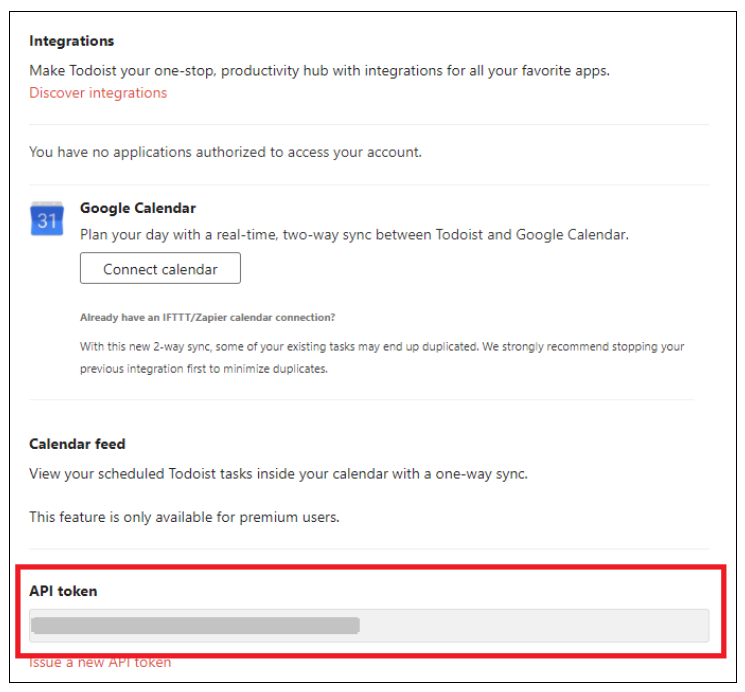
Part 2: Pull Todoist API Data into Google Sheets
For this example, we'll get a list of projects.
- Open up Google Sheets and click Extensions > API Connector > Open > Create request.
- In the request form enter the following:
- Application:
Custom - Method:
GET - Request URL:
https://api.todoist.com/rest/v1/projects - Headers:
Authorization:Bearer your_token
- Application:
- Create a new tab and click Set current to use that tab as your data destination.
- Give a name to your request and click Run. You should be able to see the pulled data.
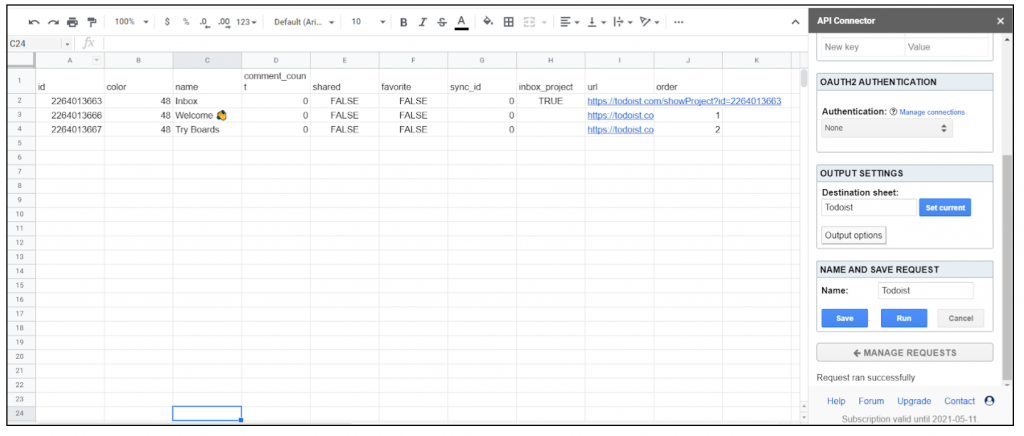
Part 3: Post Data to ToDoist
To create a project in Todoist use the following settings. Substitute in your own token and project name.
- Application:
Custom - Method:
POST - Request URL:
https://api.todoist.com/rest/v1/projects - Headers:
Authorization:Bearer your_tokenContent-Type:application/json
- Request body:
{"name":"Shopping List"}
After you send this request, you should immediately be able to see your created project.
Part 4: API Documentation
Official API documentation: https://developer.todoist.com/rest/v1/#overview
- Working with tasks: https://api.todoist.com/rest/v1/tasks
- Working with sections: https://api.todoist.com/rest/v1/sections
