API Connector Documentation
Set Output Options
The API Connector add-on for Google Sheets provides several different options to customize the request output in your sheet. To access, click the Output options button.
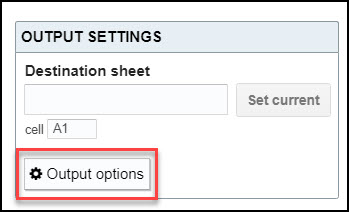
Many of these output options have their own article so this article serves as an overview of all options, with links to the main article pages where available.
Contents
Before You Begin
If you haven’t already, click here to install the API Connector add-on from the Google Marketplace.
Output Options
Output Mode
The output mode option lets you toggle between Overwrite, Append, and Merge mode. Overwrite mode overwrites all data in the sheet, Append mode adds data to the end, and Merge mode adds or updates data as needed. More info: Set Output Mode
Report Style
Report styles set how to convert nested data into a table for Google Sheets. More info: Set Report Style
Pagination
Pagination handling lets you loop through multiple pages of records, combining all pages to the same sheet. More info: Pagination Handling
Request Metadata
Add Timestamp
Add a timestamp to your request to know when it ran. More info: Print Timestamp
Add Request URL
Add the request URL to your request to see exactly what was sent to the API. More info: Print Request Metadata
Add Request Body
Add the request body to your request to see exactly what was sent to the API (useful in POST requests where the URL stays the same but the request body changes). More info: Print Request Metadata
Display Options
Truncate Headers
This option will truncate header fields to make them look prettier. For example, a field header of elements.lastModifiedAt will be converted to lastModifiedAt.
Remove Header Row
This option will remove the header row entirely. In the case of CSV responses, it will remove the first row of data.
Clear Sheet Data
By default, each new request will clear the sheet to the right and below the data destination cell. To disable this behavior, untick this box.
Clear Sheet Data if No Data Found
This option toggles whether to keep or clear existing data in the sheet in the case that the new request returns no data.
Remove Duplicate Rows
This option scans the response set and deletes duplicate rows of data before printing into the sheet. Note that it doesn't compare and dedupe the response to data already in the sheet.
Advanced
Flatten Field to Header
In some cases, key-value pairs are listed within a parent header. This option allows you to flatten them into their own columns. More info: Flatten Fields to Columns
JMESPath
JMESPath is a powerful language for filtering and manipulating JSON. More info: JMESPath Filtering
Other
Edit Fields
The visual field editor allows you to re-arrange, re-name, and filter out fields from the response. More info: Edit Fields
