API Connector Documentation
Import Geocodio Data to Google Sheets
In this guide, we’ll walk through how to pull geocoding, reverse geocoding, and data matching data from the Geocodio API directly into Google Sheets, using the API Connector add-on for Sheets.
Contents
- Before You Begin
- Part 1: Get Geocodio API Key
- Part 2: Pull Geocodio API Data into Sheets
- Part 3: Batch Geocoding
- Part 4: API Documentation
Before You Begin
Click here to install the API Connector add-on from the Google Marketplace.
Part 1: Get Your Geocodio API Key
- Navigate to https://www.geocod.io/ and click Get an API Key
- If you haven't already you'll need to create an account and verify your email address
- In the dashboard, click API Keys and then Create API Key

- You'll be prompted to name your API key and select which permissions it should have access to. Click Create.
- You'll now see your key. Copy it and keep it handy as we'll use it shortly.

Part 2: Pull Geocodio API Data into Sheets
For this first example, we'll geocode a single address. Substitute in your own API key where it says your_api_key.
- Open up Google Sheets and click Extensions > API Connector > Open > Create request.
- In the request form enter the following:
- Application:
Custom - Method:
GET - Request URL:
https://api.geocod.io/v1.7/geocode?q=1109 N Highland St, Arlington, VA&api_key=your_api_key
- Application:
- Create a new tab and click Set current to use that tab as your data destination.
- Name your request and click Run. A moment later you’ll see geocoded data populate your Google Sheet.

- You can also perform reverse geo-coding to convert latitude and longitude into a street address, e.g.
https://api.geocod.io/v1.7/reverse?q=38.9002898,-76.9990361&api_key=your_api_key
Part 3: Batch Geocoding
Geocodio also enables the POST method for batch processing. List out all your addresses in the request body:
- Application:
Custom - Method:
POST - Request URL:
https://api.geocod.io/v1.7/geocode?api_key=your_api_key - Request body:
["1109 N Highland St, Arlington VA", "525 University Ave, Toronto, ON, Canada", "4410 S Highway 17 92, Casselberry FL", "15000 NE 24th Street, Redmond WA", "17015 Walnut Grove Drive, Morgan Hill CA"]
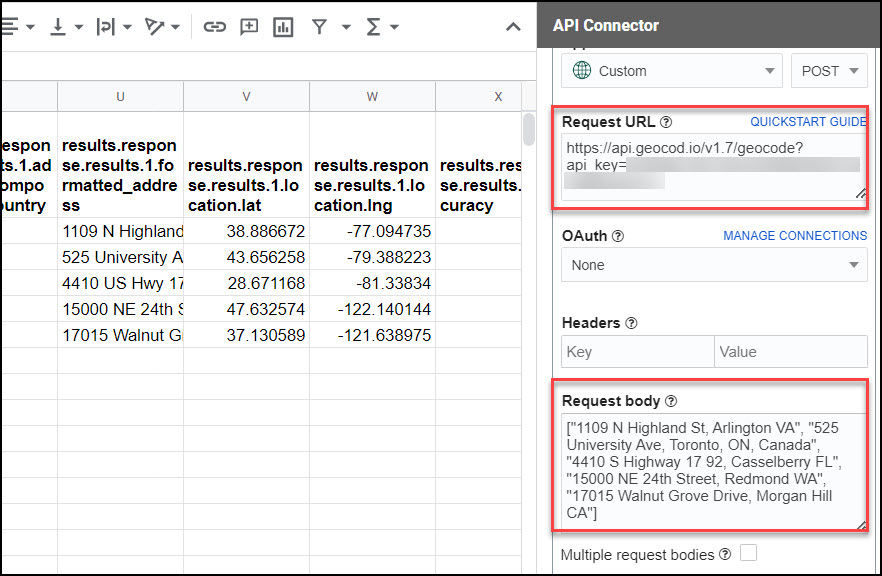
You can make this process more efficient by referencing cells in your request. For example, you can list all your addresses in cells A1 to A100, then join them together in a comma separated list using a function like =JOIN(",",A1:A100), and then include that comma-separated list in your request with a reference like +++Sheet1!A1+++.
Part 4: API Documentation
Official API documentation: https://www.geocod.io/docs/#introduction


