API Connector Documentation
View Raw API Response
When you run an API request in API Connector for Sheets, it automatically converts API responses into a tabular format, using a selection of conversion methods (aka "report styles"). However, in some cases you may want to view the original, unconverted JSON (or XML, CSV, etc.) response from the API.
The View API Response feature allows you to run an API request and view the raw response before (or instead of) converting and printing the result into your sheet.
Contents
Before You Begin
Click here to install the API Connector add-on from the Google Marketplace.
Why View Responses?
- Check the underlying response structure in order to create a JMESPath filter
- Troubleshoot API requests that time out, create too many cells, or otherwise produce errors related to the limits of Google Sheets
- Use for quick prototypes and testing
Method 1 (Field Editor)
Construct your request, then click Edit fields
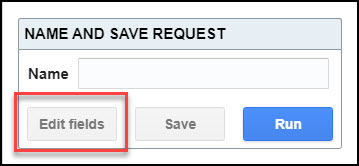
Now, from the field editor, click Show raw response
Method 2 (Raw Data Only)
An alternative method of viewing the raw response is by clicking Output Options > More Options > JMESPath > View API Response. This method shows the raw response only, so can be faster or more convenient if you don't need to see the full field preview.
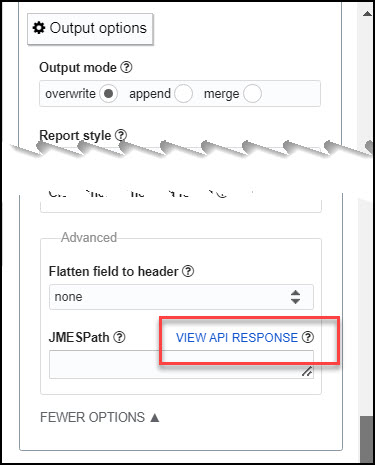
Notes
- The API response preview comes directly from the server and therefore doesn't reflect any customizations you've made within API Connector (JMESPath, report styles, etc).
- In the case of paginated and multi-query requests, it shows the response from only the first request.
