API Connector Documentation
Import Quora Ads Data to Google Sheets
In this guide, we’ll walk through how to pull Quora ad data directly into Google Sheets, using the API Connector add-on for Sheets.
Contents
- Before You Begin
- Part 1: Connect to the Quora Ads API
- Part 2: Pull Data from Quora Ads to Sheets
- Part 3: Create a Custom API Request
- Part 4: Handle Pagination
- Part 5: Handle Quora Timestamps
- Part 6: API Documentation
Before You Begin
Click here to install the API Connector add-on from the Google Marketplace.
Part 1: Connect to the Quora Ads API
The easiest way to get started with the Quora Ads API is through API Connector’s built-in integration.
- Select Quora Ads from the drop-down list of applications

- Under Authorization, click Connect to Quora Ads

- You will be taken to Quora.com and asked to provide API Connector with read access to your Quora Ads Manager data. Click Accept.

- You will now be returned to your Google Sheet, and can verify that your Quora Ads connection is active.
Part 2: Pull Data from Quora Ads to Sheets
Now that we’re connected, let’s pull some data into Sheets.
- Under Endpoint, choose
/accounts/{account_id}to get data for your account.
- Fill in the
account_idparameter. To get your account ID, run a request to the/accounts/endpoint, or log in to your account and check under your account name in the right-hand corner:
- Fill out the other required parameter,
presetTimeRange. - Select a destination sheet, name your request, and click Run.

Part 3: Create a Custom API Request
Alternatively, you can create a custom request instead of using API Connector’s built-in integration, using any of the endpoints and parameters shown in the API documentation. Here's an example request setup, just substitute in your own account ID where it says your_account_id:
- Application:
Custom - Method:
GET - Request URL:
https://api.quora.com/ads/v0/accounts/your_account_id - OAuth:
Quora Ads

Part 4: Handle Pagination
Note that Quora Ads limits the number of records returned in each request. By default, only 25 records will be returned unless you follow the paging links to subsequent records as described in their documentation.
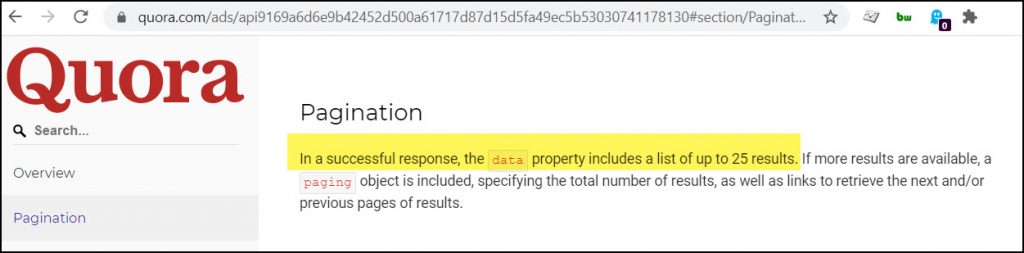
To retrieve more than 25 records, you would run your second request using the next page link returned in the response under the field header paging.next. With API Connector, you can loop through these requests automatically with pagination handling, like this:
- Pagination:
next page URL - Next page path:
paging.next - Run until: choose when to stop fetching data

Part 5: Handle Quora Timestamps
For a few endpoints, Quora responds with UNIX timestamps, for example the creation_time field returned by the /recent-leads endpoint.
To convert these timestamps to a human-readable date, you have 2 options:
METHOD 1:
- Open the field editor by clicking Edit fields
- Find the timestamp fields and click the code icons
- In the dropdown formula menus, select the "UNIX SECONDS TO DATE" option. It will automatically populate with Google's
EPOCHTODATEformula - Click OK and then Save fields
- Run the request and the output will automatically show the timestamps as human-readable dates.
METHOD 2:
You can use the following formula (assuming their UNIX timestamps are in column D). It's an array formula so you just need to enter it once to apply to the whole column.
=arrayformula(((D1:D)/86400)/1000000+date(1970,1,1))Part 6: API Documentation
Official API documentation: https://www.quora.com/ads/api9169a6d6e9b42452d500a61717d87d15d5fa49ec5b53030741178130#section/Overview






