API Connector Documentation
Import AccuWeather Data to Google Sheets
In this guide, we will walk through how to pull data from the AccuWeather API directly into Google Sheets, using the API Connector add-on for Sheets.
We will first get an API key from AccuWeather and then set up a request to pull in data to your spreadsheet.
Contents
- Before You Begin
- Part 1: Get your AccuWeather API Key
- Part 2: Pull Data from AccuWeather to Sheets
- Part 3: Create a Custom Request
- Part 4: API Documentation
Before You Begin
Click here to install the API Connector add-on from the Google Marketplace.
Part 1: Get Your AccuWeather API Key
Before we start pulling data from AccuWeather API, we need to register on their site, choose a subscription plan, and obtain our personal API key.
- Go to developer.accuweather.com/apis and click on the Register button in the upper right corner.
- You will see a modal asking you to enter your name and email address and accept their terms and conditions.
- After that step, you will receive an email with a confirmation link, click on it.
- Next, click on the Packages & Pricing section to choose your subscription plan. If you wish to get started for free, click on Get started now under the Limited Trial section.

- To get an API key, create an application. Click on My Apps, and then +Add a new App

- Create a new app as shown in the example below.

- Go to the My Apps section, click on the created application and your API key will appear below, as depicted in the picture. Keep this key handy as we'll use it shortly.

Part 2: Pull Data from AccuWeather to Sheets
The easiest way to get started with the AccuWeather API is through API Connector's built-in integration.
- In Sheets, open API Connector and create a new request (Extensions > API Connector > Open > Create request)
- Select Accuweather from the drop-down list of applications
- Choose an endpoint. We'll start by searching locations by name.

- Enter your API key and location name

- Click Run and you'll see response data in your sheet. Pay attention to the Key field as this will provide the location key that you'll use in subsequent requests.

- Now select any other endpoint of interest and subtitute in the key you just retrieved. You can pull in weather forecasts and other data points.

Part 3: Create a Custom Request
Alternatively, you can run your own custom requests instead of using API Connector’s pre-built integration, using any of the request URLs shown in Accuweather's API documentation. Here's an example of how to set up a custom request to retrieve a 5 day forecast, just substitute in your own desired location ID where it says 4-315078_1_AL (get your location ID from their Locations API).
- Application:
Custom - Method:
GET - Request URL:
http://dataservice.accuweather.com/forecasts/v1/daily/5day/4-315078_1_AL?apikey=11111111111 - OAuth:
None
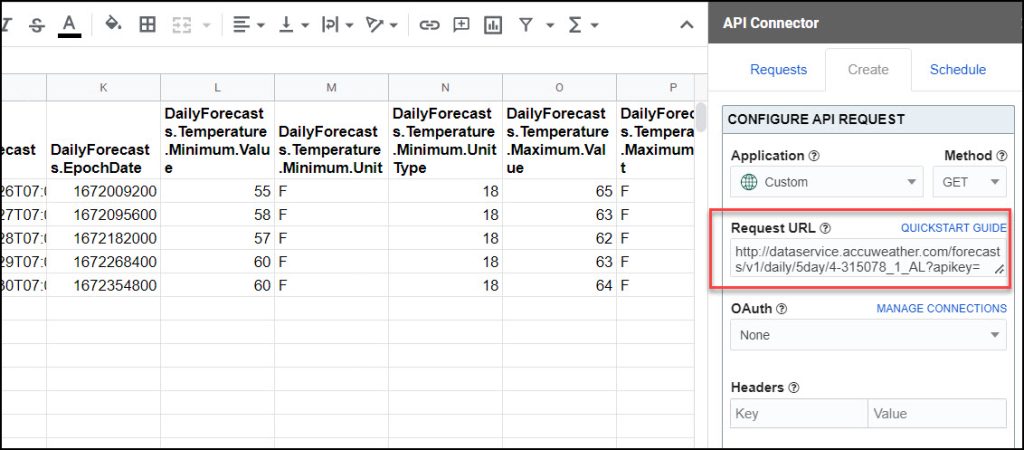
Part 4: API Documentation
Official API documentation: https://developer.accuweather.com/apis








I am new to app development and spreadsheets. So this is definitely a helpful tool. It is helping me get an understanding of how to make API calls. As of now, the data being returned is not the exact data that I want. However this has nothing to do with API Connector. As a freshman developer, these are issues that I have to work out. So thank you for a great tool.
Your comment made my day, thank you.
This is fantastic! Great guide - simple enough for even a tech novice to make it work. Is there a way to get the 15 day forecast rather than just the 5?
Awesome, I'm glad you liked it! You can get the 15 day forecast by simply changing "5day" to "15day" in a custom request, e.g.
http://dataservice.accuweather.com/forecasts/v1/daily/15day/4-315078_1_AL?apikey=11111111111/. However, Accuweather only provides access to that via their Elite plan (info). Only the 5 day forecast is available on their free plan.Hi, I have a API key yet i am still getting this error, would you be able to help me with this?
1) : Completed with errors
- We received an error from accuweather.com (401) show response
{"Code":"Unauthorized","Message":"Api Authorization failed","Reference":"/locations/v1/search?q=Brazil&apikey=SOg7H0i1vlPWkAt0nfpYpq4lA7AeJ6ky"}
Hey Mike, that error means Accuweather doesn't recognize your key. Can you please test it in their web form here? https://developer.accuweather.com/accuweather-locations-api/apis/get/locations/v1/search
If it still doesn't work, you'll need to double check your key or retrieve a new one. You may also find these suggestions useful.
The authorization issue seems to be connected to the confusing UI in AccuWeather. When creating the app, you can only choose the Core Weather product. If you click MinuteCast as well, it will deselected Core Weather even if it seems in the UI that Core Weather stays selected.
I created a new app using only Core Weather and that solved the issue.