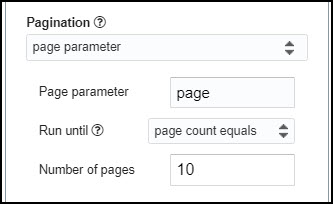API Connector Documentation
Import Reebelo Data to Google Sheets
In this guide, we’ll walk through how to pull data from the Reebelo API directly into Google Sheets, using the API Connector add-on for Sheets.
Contents
- Before You Begin
- Part 1: Get Your Reebelo API Key
- Part 2: Pull Reebelo API Data into Sheets
- Part 3: Handle Pagination
- Part 4: API Documentation
Before You Begin
Click here to install the API Connector add-on from the Google Marketplace.
Part 1: Get Your Reebelo API Key
Reebelo currently doesn't have an automated way to retrieve an API key, so contact your account representative to receive your key.
Part 2: Pull Reebelo API Data into Sheets
For this example, we'll fetch order data. Substitute in your own API key where it says your_key.
- Open up Google Sheets and click Extensions > API Connector > Open > Create request.
- In the request form enter the following:
- Application:
Custom - Method:
GET - Request URL:
https://a.reebelo.com/sockets/orders?&pageSize=50&sortBy=orderDate-desc - Headers:
x-api-key:your_key
- Application:
- Create a new tab and click Set current to use that tab as your data destination.
- (Optional) This API returns a large number of distinct columns. To reduce, click Edit fields and select just the fields you'd like to see in your sheet.
- Name your request and click Run. A moment later you’ll see data populate your sheet.

To get data after a specific date, use the
from parameter with an ISO timestamp, e.g. https://a.reebelo.com/sockets/orders?&pageSize=50&sortBy=orderDate-desc&from=2023-05-21T00:00:00+10:00Part 3: Handle Pagination
By default, Rebeelo limits the number of responses returned at once. To get more, set the pageSize parameter to 50 as shown above.
To get multiple pages of 50 records, use pagination handling, like this:
- Pagination type:
page parameter - Page parameter:
page - Run until: choose when to stop fetching data

Part 4: API Documentation
Official API documentation: https://cobalt.reebelo.com/documentation/custom-api