API Connector Documentation
Import IMDb (OMDb) Data to Google Sheets
In this guide, we’ll walk through how to pull IMDB data from the unofficial Open Movie Database (OMDb) API directly into Google Sheets, using the API Connector add-on for Sheets.
We'll first get an API key from OMDb, and then set up a request to pull in movie data to your spreadsheet.
Contents
- Before You Begin
- Part 1: Get your OMDb API Key
- Part 2: Pull OMDb IMDb API Data into Sheets
- Part 3: Example OMDb API Request URLs
- Part 4: Data Options
- Part 5: Handle Pagination
- Part 6: API Documentation
Before You Begin
Click here to install the API Connector add-on from the Google Marketplace.
Part 1: Get Your OMDb API Key
- If you haven't already, sign up for an account at http://www.omdbapi.com/apikey.aspx. For this walkthrough, the free plan is fine.

- You'll be sent a verification link containing your API key. Click the link to activate it. That's it! You now have access to the OMDb API.
Part 2: Pull OMDb IMDb API Data into Sheets
For this example, we'll search the database for a query. Where it says your_api-key, substitute in your own API key.
- Open up Google Sheets and click Extensions > API Connector > Open > Create request.
- In the request form enter the following:
- Application:
Custom - Method:
GET - Request URL:
http://www.omdbapi.com/?apikey=your_api_key&s=new york
- Application:
- Create a new tab and click Set current to use that tab as your data destination.
- Name your request and click Run. A moment later you’ll see movies matching your search string populate your Google Sheet:

Part 3: Example OMDb API Request URLs
To view ratings from the Internet Movie Database, Rotten Tomatoes, and Metacritic, make a request for a single movie, like this:
- by title
http://www.omdbapi.com/?apikey=YOUR_KEY&t=dazed and confused - by IMDb ID
http://www.omdbapi.com/?apikey=YOUR_KEY&i=tt0106677 - all episodes for an entire season
http://www.omdbapi.com/?apikey=YOUR_KEY&i=tt3107288&season=8
Part 4: Data Options
Fetch images
To pull in images, you can use Google Sheets' native IMAGE() function. Apply it to the entire column with an array formula, like this: =arrayformula(image(E2:E))
Flatten data
When you fetch data by ID, by default ratings will be returned on separate rows. 
To flatten these into individual columns, use the Flatten fields to columns feature, with the following settings:
- Type:
custom - Path to header:
Ratings.Source - Path to value:
Ratings.Value - Flatten array:
checked
Part 5: Handle Pagination
Note that the OMDb API limits the number of records returned in each request. By default, only one page of records will be returned, containing 10 records. To get more records, fetch additional pages using the page parameter as shown in their list of parameters.

With API Connector, you can loop through pages automatically with pagination handling, like this:
- Pagination:
page parameter - Page parameter:
page - Run until: choose when to stop fetching data
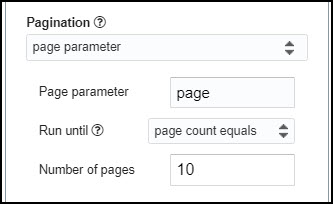
Part 6: API Documentation
Official API documentation: http://www.omdbapi.com/#parameters



Hello, This has worked wonderfully. but now I'm wondering if there is a way to automate the process by selecting a list populated with names. or if there are any other ways that could be done to achieve this.
Sure, you can list out your titles in your sheet and then reference them in your request like
http://www.omdbapi.com/?apikey=YOUR_KEY&t=+++Sheet1!A1:A10+++