API Connector Documentation
Account Management
This page describes how paid users of API Connector can access and manage their account.
Contents
Account Upgrade
After upgrading your account through the pricing page, refresh your account status in the extension.
To refresh your status navigate to the footer of API Connector and click the Refresh status link or the Account icon. 
Once your status has been refreshed, close and re-open API Connector to see the upgraded account status reflected in the sidebar.
Customer Portal
The Stripe-hosted customer portal is available for all users with a paid account with Mixed Analytics.
How to access
- open API Connector and click Account > Manage Billing from the main menu or footer

- OR, click to access through Stripe.com. Enter the email address you use with API Connector, and you'll receive a login link for access.
Features
- Cancel plan

When you cancel your plan, you won't get billed again, and your subscription will remain active to the end of your billing period. - Upgrade or downgrade subscription
Click Update plan to see the list of available plans. When you upgrade or downgrade your plan, the fee will be pro-rated to take into account any amount you have already paid.

- Update payment methods

- Download past invoices
Click the links under Billing History to download past invoices.
Team Plan
The Team Plan allows access for additional users. To add users to your account, open API Connector from the Owner's email account and click Account > Team.
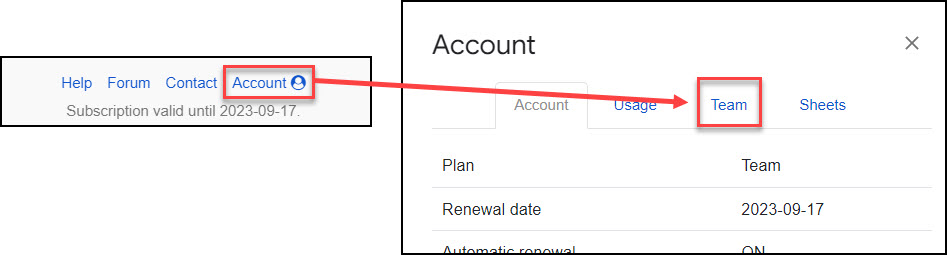
This will open a form where you can add and remove users from your plan.
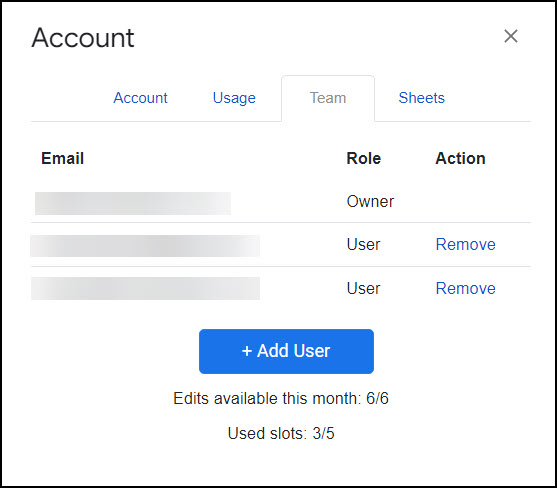
Each user on the Team Plan receives access to a Business plan subscription, with expiration/renewal dates that match that of the Owner's account.
Sheets Usage
To see an overview of which Sheets are running requests, click Account > Sheets from the footer of API Connector.
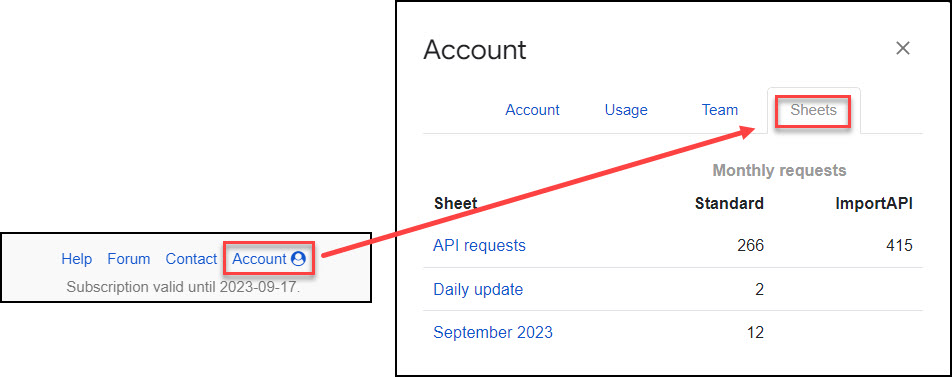
The Sheets tab contains a month-to-date request count for the currently logged-in user, broken down by Sheet name and type (standard vs ImportAPI). For more information about request logging, see here: Request Logging
Account Transfer
If you would like to switch your paid API Connector license to a different email account, open the Account modal from the footer of API Connector and click Transfer account.
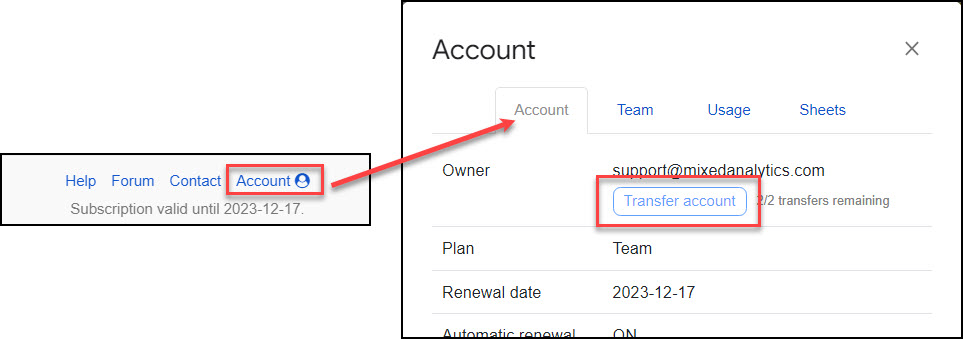
Notes:
- When you transfer your account, the current email address will automatically downgrade to a free account, while the new email address will become the owner of the API Connector license and receive access to all associated paid features.
- Account transfers are limited to two a month. If you transfer your license, and then that user transfers the license back to you, you can transfer it out again one more time that month.
To ensure scheduled requests run smoothly after a transfer:
- Grant the new owner Edit access to the sheets in which you were running requests, and have them open the API Connector sidebar at least once in those sheets
- If triggers are set to "Run As" the original owner, update them to "Run As" the new owner (if they are set to the default "Run As Any User", this won't be necessary).
- Re-authenticate OAuth connections for the new account. For example, if [email protected] has authenticated to the Facebook Ads API, and then transfers her license to [email protected], [email protected] should authenticate to Facebook too.
Billing Email Change
If you would like receipts sent to a different email address from your account email, please contact us after completing your purchase, stating both your account email and the billing email.
Account FAQs
How do I purchase a subscription?
Navigate to the pricing page, click the buy monthly or buy annual button and enter the email address you use with Google Sheets, along with your payment details.
How do I upgrade/downgrade/cancel my subscription?
Please navigate to the customer portal to change or cancel your subscription.
Will you automatically charge my credit card?
Yes, if you have entered your credit card information and purchased a subscription through our pricing page. Your credit card will be automatically charged at the interval you select (monthly or annually). Auto-renewal is on by default, and can be canceled in the customer portal.
What is the 30-day moneyback guarantee?
Just send us a message and subscription fees will be refunded for any reason within 30 days of initial purchase. No questions asked!
If your question isn't answered here, just send a message through the contact form. You'll hear back shortly.



