During a web analytics implementation, or while tracking down the source of tracking errors, it's important to check what's being sent to the analytics servers. Coremetrics provides 3 ways to debug or QA an implementation:
1) The Coremetrics TagBar. This is the everyday staple of QA'ing. It's an Internet Explorer/Firefox browser plug-in that shows exactly what is being sent to the Coremetrics servers. Data shows up in the tool instantly.
If you are looking for how to install the Coremetrics TagBar you need to start within the tool by navigating to Manage > Installations > Tools Browser Plug In.

Once it's installed, open it up by clicking on the icon in your browser.
Open Tag Monitor to make the tags persist, which is necessary for QA’ing. These are a few of the tags you will look for.
- Page View tag: For each page being checked, check that a Page View tag exists and has the right Page ID, category ID, and other attributes.
- Link Click Tag: For Site Promotions and Real Estate tracking, you will need to check the Target HREF/URL link in the Link Click Tag. These tags will be marked by the text “cm_sp=” or "cm_re".
Note that there will be multiple link click tags, since some are attributed to the physical link in order to populate LiveView, while others populate the site promotions or real estate reports. If the link click tag doesn't have the query strings you're looking for, just ignore them. It doesn't mean the tracking is being sent twice.
Validation of cm_sp= tracking depends on appearance of the properly formatted cm_sp= value within the 'Target HREF/URL(hr):' parameter of the 'Link Click' tag. It should appear when users click on the link. Note that the site promotions parameters are tracked via this Link Click tag, not the destination URL in the link click tag or the page view tag.
- Product View tag: This is used to track product views and product information. It should show up every time there is a “buy now,” “add to cart”, or similar buy action available for a product.
Check that the correct product ID, name, and category ID are being sent, as well as any additional attributes.
**UPDATE: I have created a follow-up post that details how to debug Coremetrics without using TagBar.
2) The Implementation Test Tool (ITT). This is a testing interface that shows what has reached the Coremetrics testing servers. Point your QA site to the Coremetrics test servers and then access the data at http://itt.coremetrics.com. Data shows up within a few minutes and gets wiped out at the end of the day.
The main benefit of ITT is that you can see the cm_mmc marketing parameters that don't show up in the tag bar. In addition it can be used just to confirm that data is actually reaching the servers, or to double check what you saw in TagBar.
To use ITT, perform all the actions on the site that you're interested in testing. Then log into ITT and enter in your cookie ID. Entering your cookie ID isn’t necessary but it lets you filter the data for just your own browsing activities, which is what you want. You can find your cookie by setting the date range to the time period you clicked around, viewing any report, and finding your cookie in the Cookie ID field.
To see page view tags, you should select the Page View table. For site promotions and real estate tags, you should select the Parametric Links table. In the Parametric Links table, there are separate fields for Parameters 1 through 4. The Parametric_Link_Type column displays an "S" for cm_sp site promotions tracking and an "M" for cm_mmc marketing tracking.
3) Coremetrics Test Reports. Similar to ITT, this contains test data. However, rather than having a test interface, these reports look just like actual production reports, so you can view how the data will look when it goes live. Data takes the normal amount of processing time to show up -- usually a day.
Between TagBar and ITT, you should almost never need to use the Coremetrics Test Reports. It is only really useful if you are testing the CDF (file that categorizes pages and products) or just prefer to see the data exactly as it will appear in the reports.
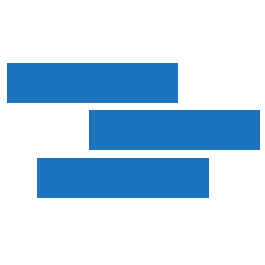
Hi,
The number of page views are less than the number of unique comments posted, how could this be explained? Thank you.
You don't necessarily load the whole page when you reply to a comment. Sometimes you can get comment notifications via email and then just respond there, or if you click through it just takes you to the comment branch rather than the article page. Also certain IP addresses or service providers may be filtered out of your page view data.