If you're interested in excluding dynamic IP addresses, I suggest following the steps in this article. However, if you want something faster or less involved, this article contains 2 super easy methods to exclude your own internal traffic from Google Analytics when you have a dynamic IP address or are using your mobile data network. They don't require configuring cookies or custom dimensions -- you can set up either method in just a couple minutes.
METHOD 1: BLOCK YOUR OWN TRAFFIC FROM GA WITH THE GA OPT-OUT PLUGIN
The Google Analytics Opt-out Add-on is a plug-in for Chrome that tells Google Analytics not to send the information to Google Analytics' servers. Just install it and your data won't show up in the reports.
METHOD 2: EXCLUDE YOURSELF FROM GA WITH A FILTER
This method is good if you can't or don't want to use the Opt-Out plugin. It has the advantage of working across any browser and device, not just Chrome on your desktop. It also won't block your tracking calls on sites other than your own.
- Set up the Filter
in Google Analytics, navigate to Admin > View > Filters > +Add Filter
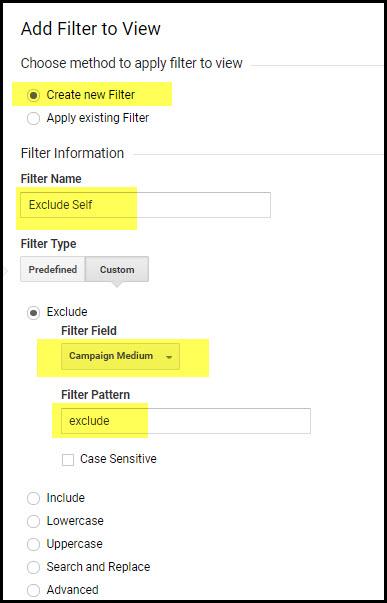
Choose the following options:
Create new Filter
Filter name = Exclude Self
Exclude Filter Field = Campaign Medium
Filter Pattern = exclude - In your browser, enter your site's URL with "utm" query strings appended to the end. Like this:
www.yoursite.com/?utm_medium=exclude&utm_source=exclude

Hit Enter. That's it!
HOW IT WORKS
Since you've set GA to exclude any sessions with marketing medium = exclude, and you've set yourself with marketing medium = exclude, you'll be erased from the reports.The utm_source part is just because GA requires that both of these be populated -- otherwise it will ignore both.
This will work for future sessions as well without needing to keep appending the query string, since the associated marketing medium persists unless you delete cookies from your browser or come to your site from a new marketing source.
NOTES ON EXCLUDING YOUR OWN TRAFFIC
- Filters take several hours to become active. So you need to set up the filter in advance, it won't work if you set the filter and then immediately enter the URL.
- When you add that utm_medium parameter to your URL it gets associated with a cookie that GA stores on your computer. If you clear your cookies, you'll need to enter that special URL again
- If you come in from a new marketing source like paid search, it will overwrite your marketing medium so you won't be excluded anymore. Bookmarking/ typing in the URL directly, which accounts for most internal traffic, is fine though since GA associates "direct" traffic with the prior source.
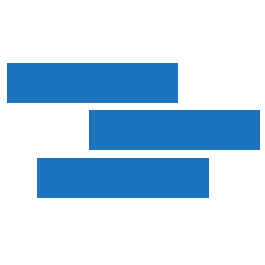

This didn't work for me.
Method 1 worked like a charm. Thank you. First simple solution I have come across if you don't have a static IP.
Method two worked perfectly. Thanks a lot!